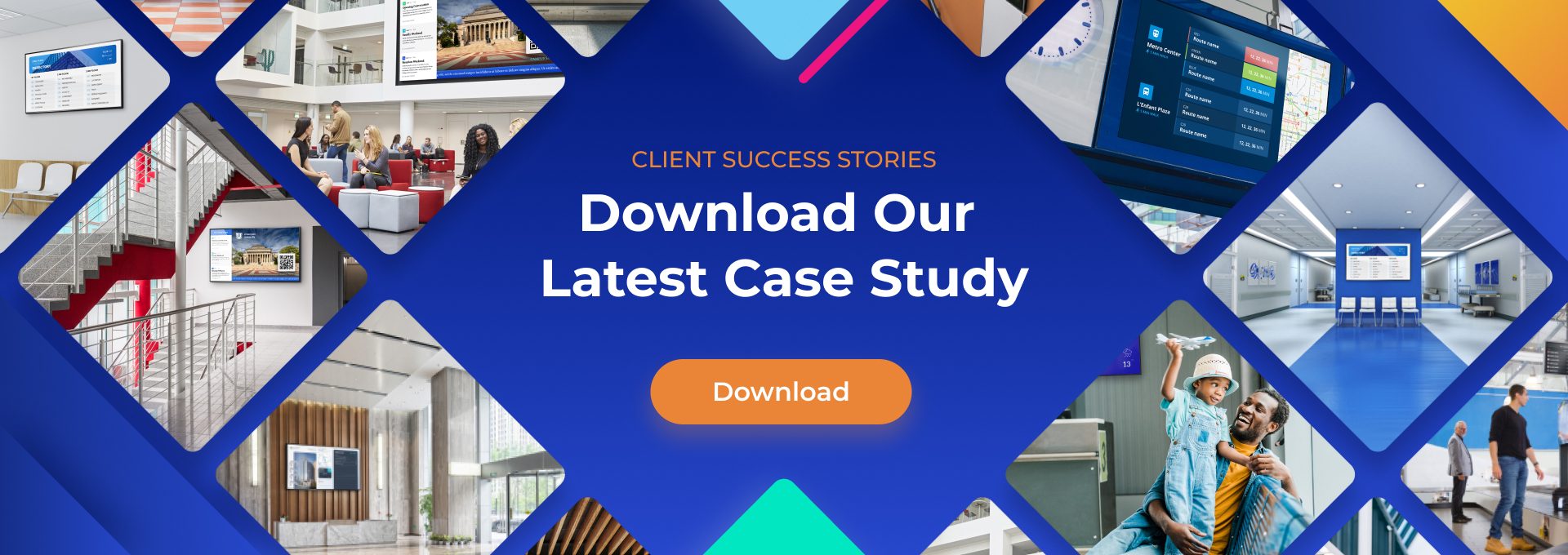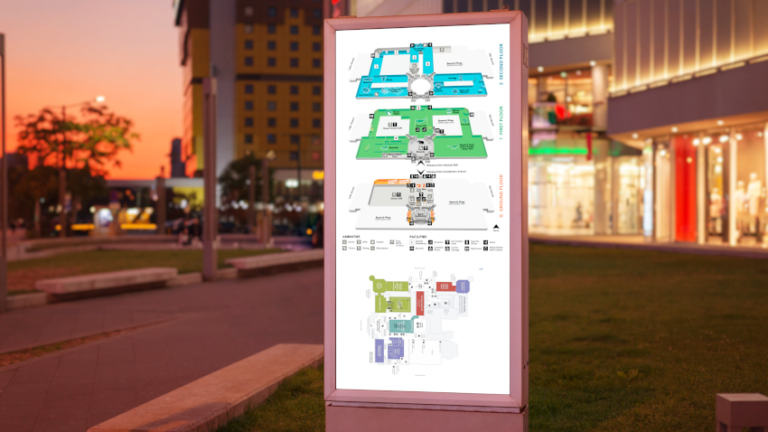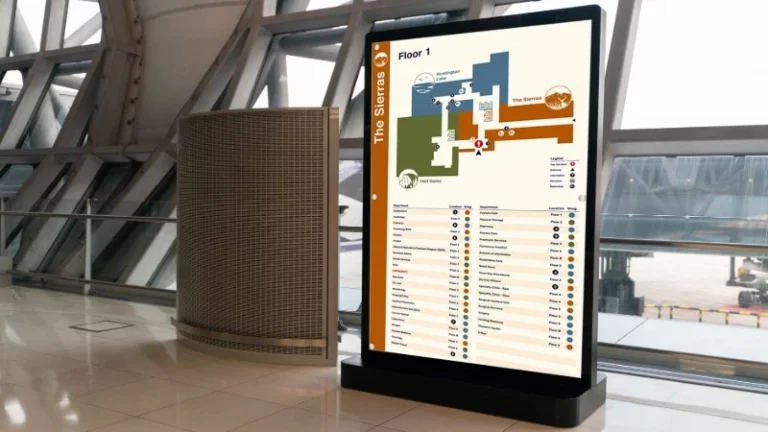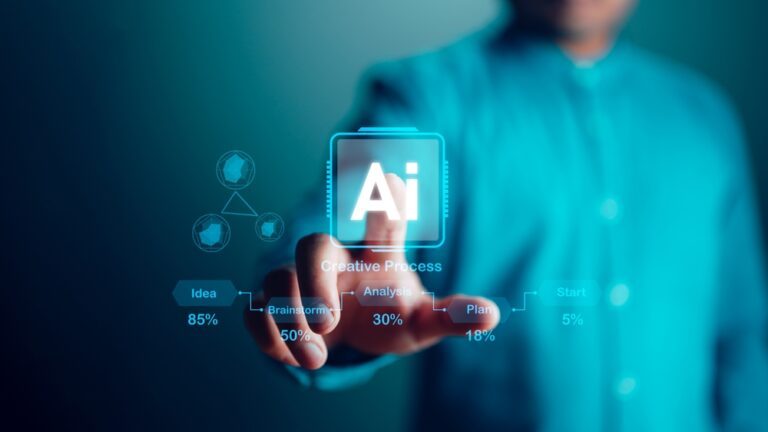A Beginner’s Guide to Power BI
In any organization’s premises, business systems generate huge amounts of data. Managers analyze this data to make crucial decisions. This whole process is Business Intelligence (BI). The success of any organization relies on the decisions derived from business intelligence.
BI is a growing technology that many businesses are utilizing to improve customer experience. One of the most popular technologies is Power BI. Here’s a beginner’s guide to understanding and using this technology.

What Is Power BI?
Microsoft Power BI refers to a collection of cloud-based apps and services which enable organizations to manipulate information from various sources. Power BI digital signage has multiple applications. This technology allows you to organize data and process it. As a result, you can transfer data visualizations onto digital displays. Consequently, you will have a digital dashboard that displays live data.
This technology connects to various data sources, including Excel spreadsheets, cloud-based applications, and on-premises applications. Therefore, to answer the question of what it is, there are three versions of Power BI.
First, there is a Windows desktop application known as Power BI Desktop. The other version is an online SaaS called Power BI Service. There is also a mobile app available for mobile devices, such as Windows phones, iOS, and Android devices.
In general, this technology expands on the concept of Microsoft Excel. This means, if you have a good foundation in Excel, using this tool will be easy. However, it is more advanced than Microsoft Excel.
Why Do People Use It?
Many businesses use Power BI for better business analytics and reporting. The component of technology enables you to gather and analyze data from across your organization. Consequently, Power BI digital signage allows managers to access their employees’ Key Performance Indicators (KPIs).
Some major benefits are as follows:
- The ability to input large amounts of data than what is possible with other business intelligence platforms
- In-built machine learning features that help you analyze data and identify valuable trends, and make educated forecasts
- Powerful templates for visualizing data which improves data analysis
- Personalization features that enable you to create data models and dashboards to access data quickly
- Ability to set up alerts, so users remain updated on important measurements and metrics
- An intuitive interface that makes it easier to navigate and user-friendly than Excel spreadsheets
- Integration with popular business tools like Office 365, SharePoint, Dynamics 365, and non-Microsoft products like Google Analytics, Spark, MailChimp, and Salesforce
Who Uses It?
Different people within an organization can use the Power BI apps. However, the application of using this technology depends on your role. This tool generates custom dashboards based on what information you want to access.
Business intelligence executives mainly use Power BI to create data reports and share insights with other employees in the organization. Besides, businesses that cannot hire a data intelligence professional can use Power BI as a self-service tool. This enables different branches in an organization to monitor their team’s performance and progress.
For example, with Power BI digital signage, installing a digital dashboard helps reinforce the same goals in your organization. The dashboard will display current KPIs versus the KPI goals in a marketing department. When employees view this screen, they can gauge their performance and what they should do to achieve their targets.
Power BI handles any data you want it to; therefore, it can generate a report on anything. This tool is mainly used by departments like human resources, sales, finance, and marketing.
How to Use Power BI

Power BI Desktop allows users to create data connections and reports. Consequently, the user can share the reports on the service. This enables other users to view and respond to these reports.
Creating a Power BI report starts when you connect data sources. Users query the data to generate reports based on their specific needs. Finally, the user publishes the reports on the Power BI service and shares them to enable cloud and mobile users to visualize them and respond. Also, a user can add permissions to allow colleagues to edit the reports or create a dashboard.
How Can Businesses Use Power BI?
Some ways businesses across different industries can use Power BI are as follows:
1. Metrics and KPIs
Although many managers base their decisions on charts and dashboards, the main challenge lies in breaking down this information into meaningful pieces. With Power BI digital signage, you can incorporate these metrics into displays that provide a fresh data perspective.
This application supports Google Suite, Google Analytics, and MS Office. Therefore, businesses can use Power BI digital signage to display their production and metrics, whether it’s in an office, factory, or manufacturing setting.
2. Real-Time Answers
The Artificial Intelligence feature of Power BI enables users to ask questions and get answers in real-time. This means you can specify how the program generates results from your data warehouse. An example of a Power query is asking for the total sales by region or by month.
If there are tiles on the dashboard, the application will recommend them as questions. For instance, if a question is helpful, you can pin the visualization on the dashboard. This makes it easier to generate visualizations for a set of data.
3. Custom Visualizations
This technology has a great collection of data visualization tools that aren’t limited to Gantt or pie charts. These include KPI scorecards, complex Sankey and radar charts, and dial gauges. Power BI digital signage also allows you to create video walls, meeting room signs, a digital building directory, airline displays, and video walls.
Additionally, if you wish to customize visual data, you can download them from the Office Store. You can also transform your visual data with the Custom Visual Tool that uses NodeJS, TypeScript, and CSS.
4. Azure IT Data
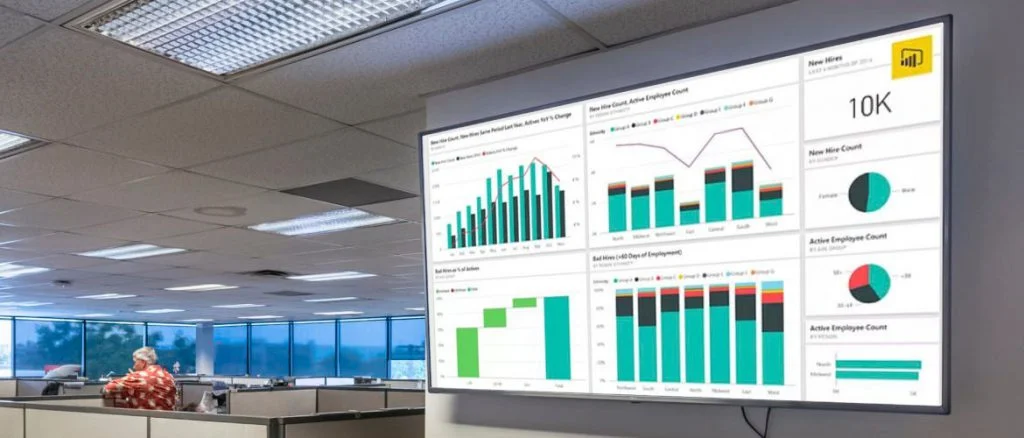
Power BI also has features that enable data visualizations for IT monitoring tools. The Power BI solution for Azure Activity Logs utilizes Stream Analytics and Azure SQL database to gather logs and display them using Power BI Desktop reports. This allows you to visualize the trends in use and any problems arising. Furthermore, you can build your reports and dashboards for other devices, provided you pass the data through an Azure SQL database or SQL Server.
5. Better Executive Dashboards
The data a user will need for their visualizations will vary. For example, managers and analysts want data with a lot of detail. Power BI provides smart executive boards for different levels of data.
For instance, let’s say you are tracking 30 key metrics from multiple regions across the world. The Power view will exhibit this information at a glance with a plain view that shows the target and actual number.
FAQs
1. What’s the Difference Between Power BI Pro and Power BI Premium?
Power BI Pro is a user license that enables you to access all content and capabilities in the regular service. This feature allows you to share content and communicate with other Pro users. Only Pro users can publish content to other workspaces, subscribe to dashboards, and share on dashboards.
On the other hand, Power BI Premium supports larger data volumes. It also enables the widespread distribution of content by individual Pro Users. Additionally, recipients viewing content aren’t required to have the Pro license. Therefore, business users can communicate with colleagues and interact with dashboards and apps that have been shared with them.
2. What Do I Need to Install to Use Power BI?
To use this service, you need an email and web browser. If you want to use it on your mobile device, you have to download the mobile apps from either App Store, Windows Store, or Google Play, depending on your device. If you want to use it on your digital signage, make sure it is an available content app.
3. What Do Business Users Need to Use the Power BI Service?
If your company has the licenses or the Premium capacity account, you only need a web browser and log-in credentials to use the service. Log in with your work email address and the password set by the app administrator.
4. How Can I Display the App on My Digital Signage?

You can display Power BI Dashboard on your digital signage by following up with your digital signage solutions provider.