Touch Devices are capable of utilizing two types of Interactive Media: Buttons and Touch Zones. In the following article, we will demonstrate how to add and use both of these types of Interactive Media.
What You’ll Need:
- A compatible digital signage player e.g. Mvix, BrightSign, etc, with Touch functionality.
- A Touch capable display
- CMS Software with a supported feature package
- Internet Connectivity
- Access to the Button feature
How to Add Button Media
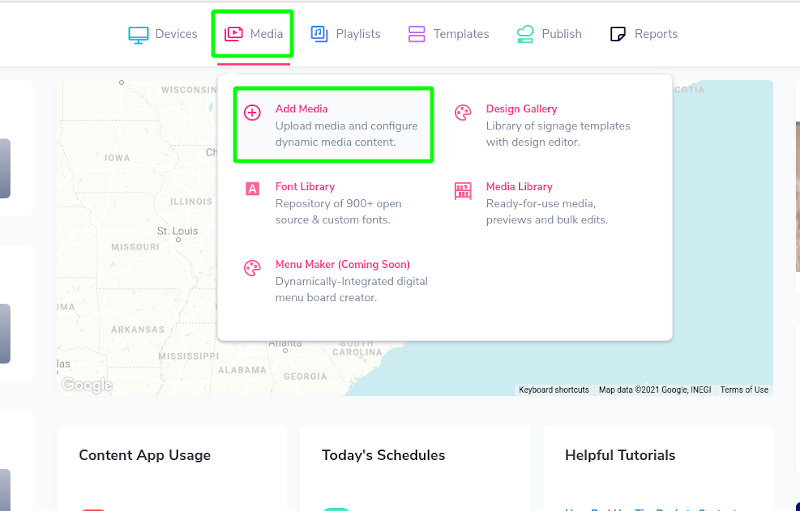
- Hover over the “MEDIA” tab and click “ADD MEDIA”.
- Click on the “KIOSKS” category.
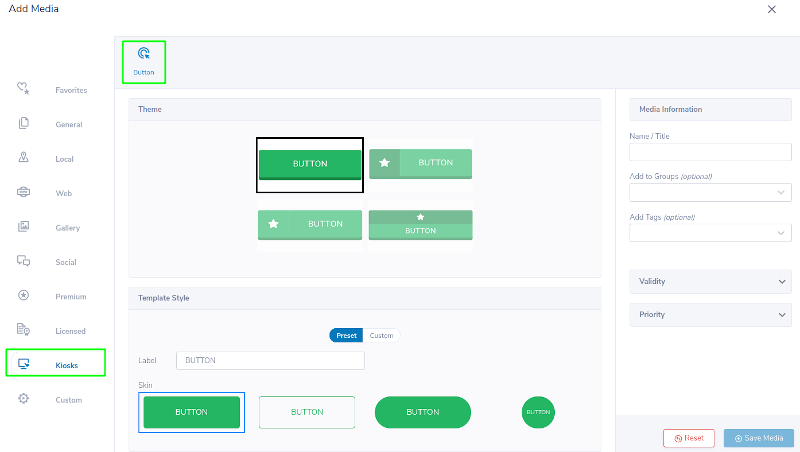
- Choose the theme you prefer.
- Type what you want your button to say in the ”Label” field.
- There are also advanced options for each theme under the “Custom” listing, allowing for further customization, such as shape, color, font, and click effect.
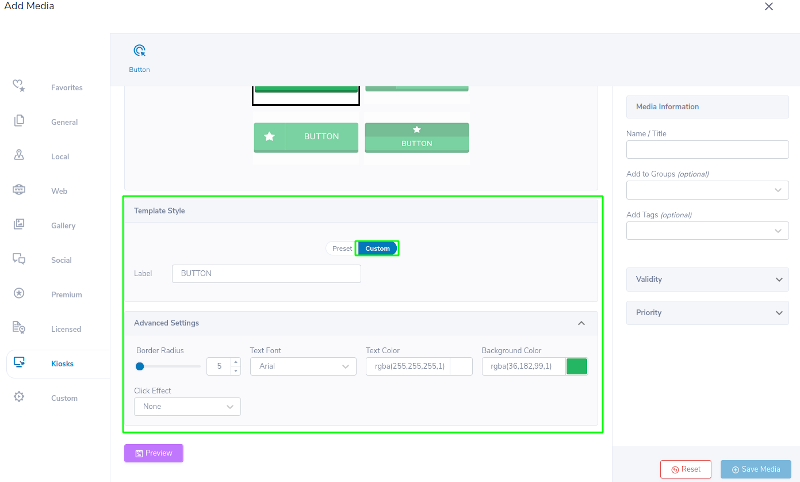
- Once it is designed, name it and click “SAVE MEDIA”.
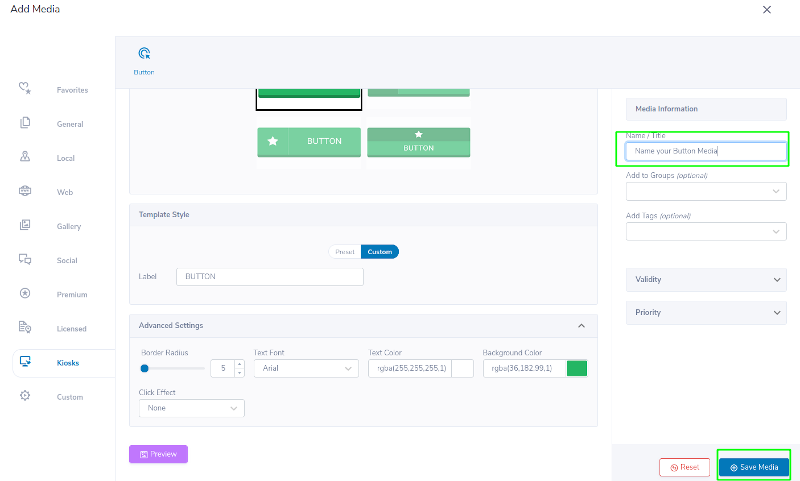
How to use Button Media
- Once you have added a button to your account, you will need to add it to a template.
- Hover over the “TEMPLATE” tab and click “CREATE TEMPLATE”, or edit an existing Template from the “TEMPLATE LIBRARY”.
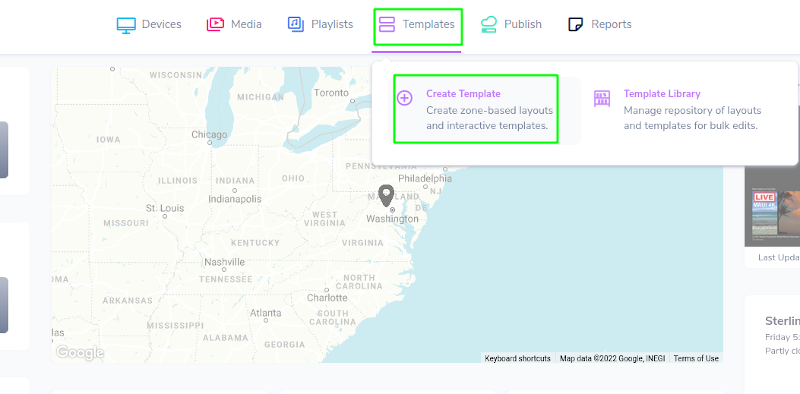
- Go to the Kiosks tab, and click on the icon to create a zone.
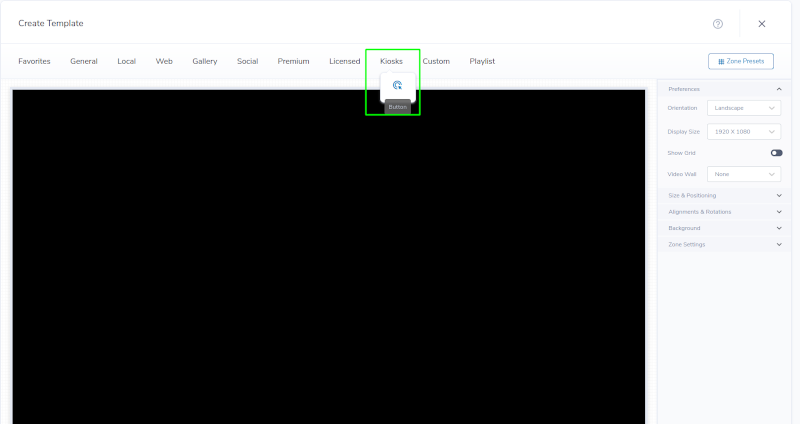
- Click the hand icon in the zone to select the media you would like to play once your button is pressed.
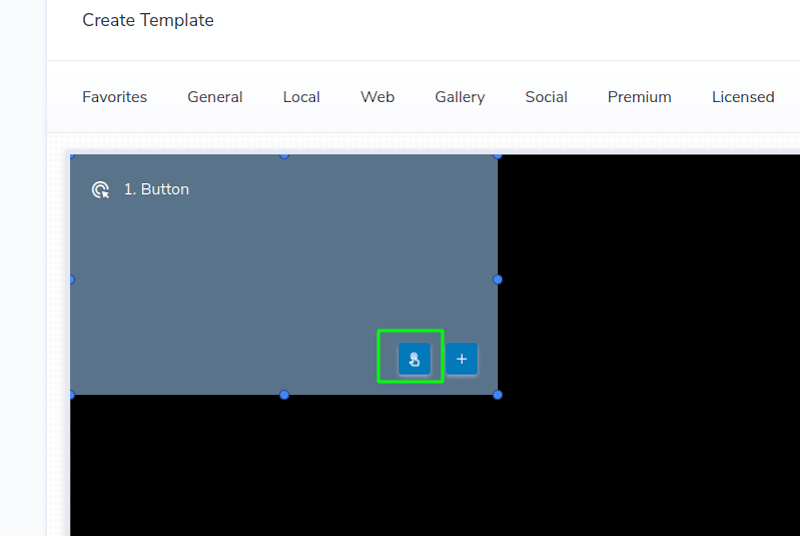
- A pop-up style window will come up, and allow you to select media, as well as the style and size of the zone the media will display in.
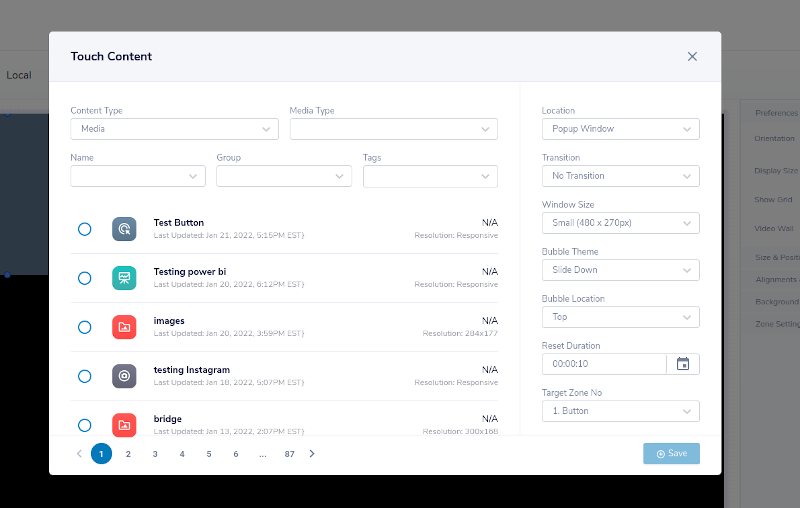
- When you have selected your media, select “SAVE”.
- Click the plus icon on the zone to select the button you would like to come on screen.
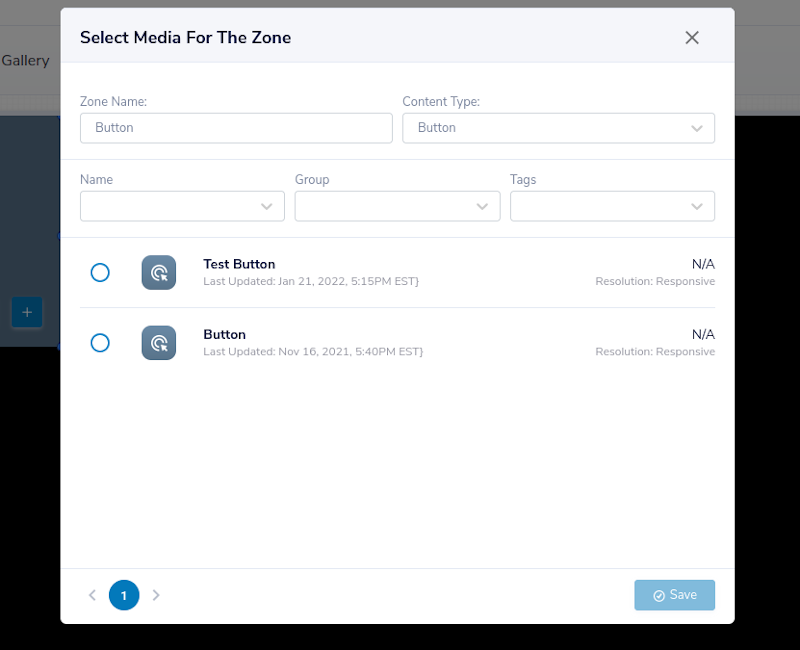
- When the template has been published, pressing the button will play the media in the designated area.
Once these Templates are added to your Touch player, they will be fully interactive and can be tested in the Template Preview at any time by clicking the button.
 Problems, Questions, Corrections: If you have any further questions, problems, or corrections you would like to see made, please open a support ticket.
Problems, Questions, Corrections: If you have any further questions, problems, or corrections you would like to see made, please open a support ticket.
