For businesses that have adopted social media in their marketing, sometimes it can be hard to get your message out, and are unable to display all of your social media feeds in one place. With our social wall feature, you’ll be able to combine multiple social media feeds and display them on your digital signage ensuring your employees, customers, and audience can engage and follow your social media content. You can display feeds from the following social media outlets all in one template delivering engaging content to your audience:
- Facebook: A social networking site to connect with friends, colleagues, or people sharing images, videos, and posts.
- Flickr: A image and video hosting service similar. Users mostly upload high-definition images.
- Instagram: A photo and video-sharing social networking site.
- Pinterest: An image-sharing social media site that offers the discovery of things and ideas.
- Twitter: A short-messaged social media site where users communicate in 280 characters or less.
- Vimeo: A video hosting and sharing site that houses creative and engaging videos.
- YouTube: A video-sharing social networking site that houses creative and engaging videos.
Social Wall Features
Social media has permeated almost every facet of our lives. For businesses, having a proper social media channel can bring a lot of benefits. By utilizing the social wall feature, you’ll be able to display the selected feed and show them where you want on your displays. We also offer an assortment of themes and customization that will allow you to display the content that best fits your needs. Show off your company’s social media feeds to employees or guests on your breakroom or lobby displays. Display entertaining or interesting feeds to keep waiting visitors or guests distracted while they wait for assistance.
What You’ll Need:
- A compatible digital signage player e.g. Mvix, BrightSign, etc.
- Mvix CMS Software with a supported feature package
- Internet Connectivity
- Access to the Social Wall Content App
- Social Media Accounts and usernames e.g. Instagram, Twitter, Facebook, etc.
If you meet the requirements listed above, simply follow the steps below.
Displaying a Social Wall
To deploy Social Wall on your digital signage, will you need to first navigate to the social media apps you would like to display and locate your username.
- Navigate to the social media site.
- Log in to the account.
- Locate your username and copy it.
- Note: For Facebook, you can log in through a Facebook pop-up login in the CMS.
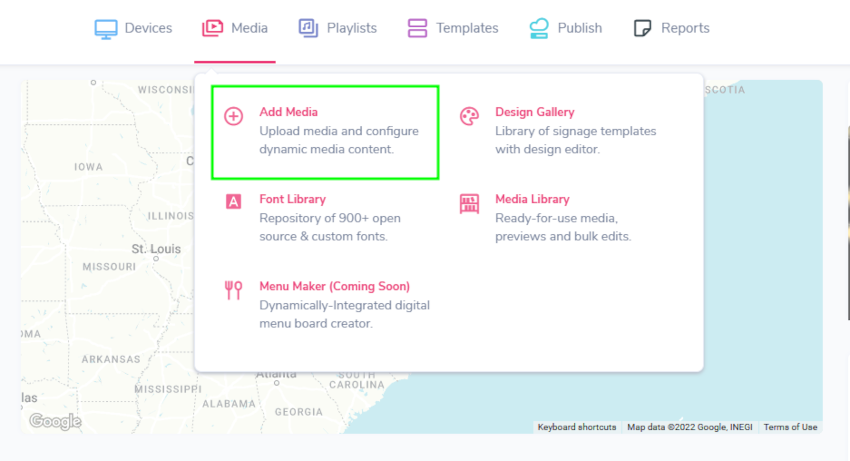
- Once you have located your social media usernames, log into your Mvix CMS account.
- Hover over the “MEDIA” tab, and click “ADD MEDIA”.
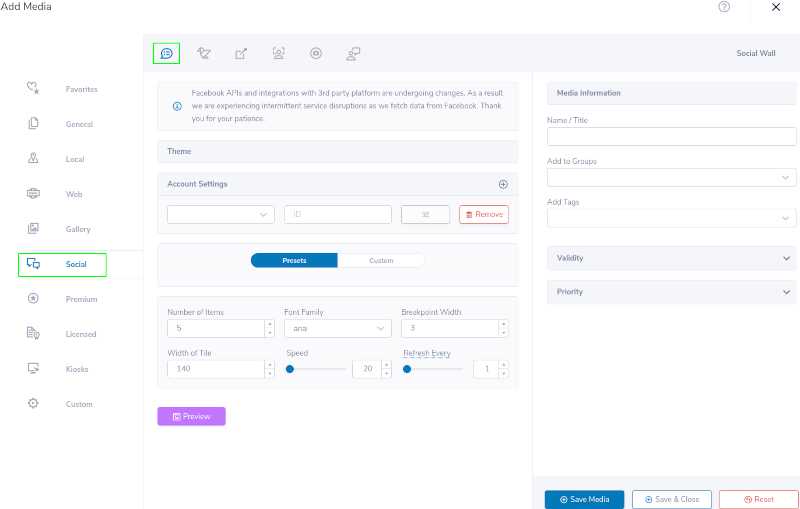
- Click on “SOCIAL” category.
- Then, Click the “SOCIAL WALL” app.
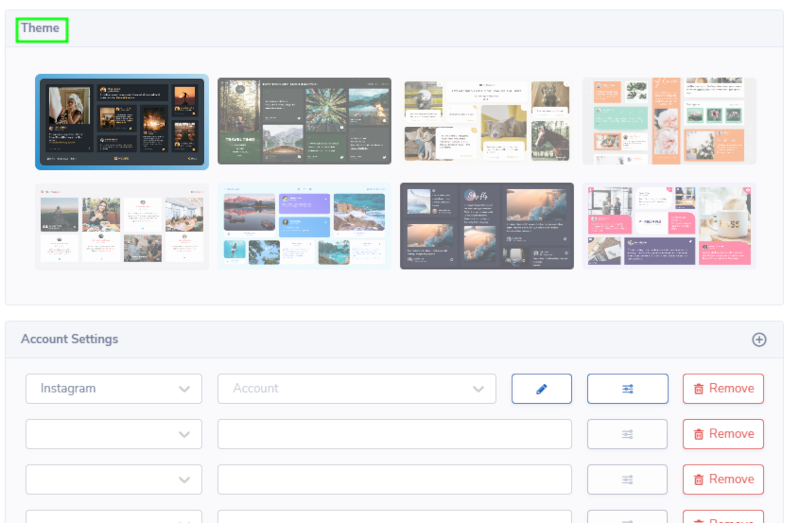
- Select a theme for your social wall under “THEME”.

- Add accounts via the “Account Settings” section and select the source of your social media platform you want to display on your social wall.
- Enter the account name in the “ID” field.
- NOTE: For Twitter, you can also enter a hashtag. For Facebook, you can login through a Facebook pop-up login.
- Click the + button to add another social media account to your social wall.
Network Settings

- Click the “NETWORK SETTINGS” button next to the username to modify the social media settings for your template.
- All social media outlets have the “OUTPUT” settings. As pictured above, “FACEBOOK OUTPUT” is located at the bottom. Keep the toggle on or switch it off to show each feature on your theme. Features include:
- Title
- Thumb
- Text
- user
- Share
- Info
- Tags
- Note: The outputs may be different for each social media site.
- Some “SOCIAL MEDIA NETWORK SETTINGS” also offer other settings you can manage:
- Under Facebook:
- Choose what appears on your social media theme: Feeds, Posts, or Tags
- Choose the Width of your Facebook Images that will appear on your theme.
- Under “FACEBOOK DATETIME FROM”, select from the pop-up calendar what dates your content should be displayed.
- With”FACEBOOK COMMENTS”, choose the number of comments that will appear under each post.
- With “FACEBOOK LIKES”, choose the number of likes that will appear under each post.
- Under Flickr:
- Choose the size of the thumbnail picture.
- Under Instagram:
- Choose how the images on your feed will be shown: Low Resolution, High Resolution, or Thumbnail.
- With “INSTAGRAM LIKES”, choose the number of likes that will appear under each post.
- With “INSTAGRAM COMMENTS”, choose the number of likes that will appear under each post.
- Under Pinterest:
- Choose the Width of your Pinterest Images that will appear on your theme.
- Unde Twitter:
- There are additional features that you can show on your screen. Keep on or switch the toggle off to show retweets, replies, and the size of your Twitter images.
- Under Vimeo:
- Choose the size of the video thumbnail.
- Under YouTube:
- Choose the size of your video thumbnail by switching the toggle off or on.

- Choose the size of your video thumbnail by switching the toggle off or on.
- Under Facebook:
- Under “BRANDING”, choose the text font style for your template.
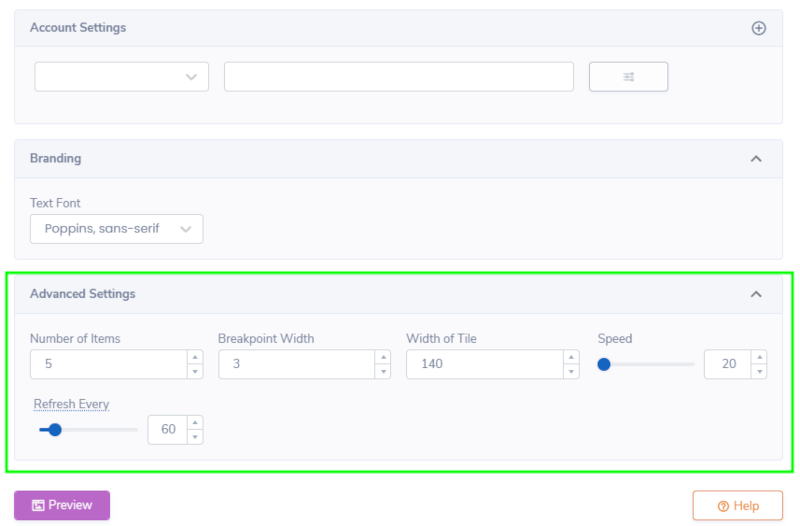
- Choose your Feed settings under the “ADVANCED SETTINGS” tab below.
- Choose the number of posts pulled from your Social Media source.
- Select the Breakpoint Width and Width of Tile for your social media wall.
- Select the speed at which the social wall scrolls (in seconds).
- Choose how often Mvix checks your accounts for updates. It is set to refresh every minute by default.
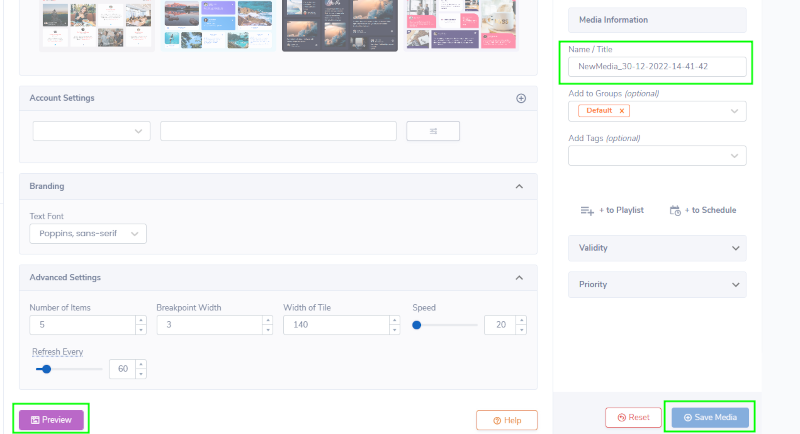
- Click “PREVIEW” to see a preview of your media to ensure it is formatted in the correct style and apply changes if needed.
- Once you are satisfied, name your media under “NAME/TITLE” and save by clicking “SAVE MEDIA” to your Media Library.
Let Us Do It For You!
Fresh and relevant content is the cornerstone of a successful digital signage campaign. Don’t have time to manage your digital signage system or do you want your screens to look professionally designed? Let us do it for you. We will manage your digital signage screens for a fraction of the cost and minimize downtimes. Learn more about our Managed Service Plans.
 Problems, Questions, Corrections: If you have any further questions, problems, or corrections you would like to see made, please open a support ticket.
Problems, Questions, Corrections: If you have any further questions, problems, or corrections you would like to see made, please open a support ticket.

