An important factor of an emergency action plan is providing quick and effective instructions during an emergency. The Emergency Alerts feature lets you send a multitude of different alerts to your digital signage displays. With diverse templates prompting alerts, such as fires, hurricanes, blizzards, and more, you can create targeted messages for each type of emergency.
How to Use Emergency Alerts With Digital Signage
With Emergency Alerts, you can override normal content to display emergency alerts on digital signage displays and inform building occupants in real time about what is happening and lead them to safety. Emergency alerts are easy to use since they can be updated and issued from any standard web browser. Additionally, this feature offers a custom alert option for specific emergencies that are not included in the templates. If you would like to learn more about our Emergency Alerts feature, contact a Solutions Consultant.
Common Alerting Protocols (CAP Alerts)
Along with the Emergency Alerts feature, CAP alerts are also offered, which provides an emergency announcement system. In other words, it can assist in how to respond to threats. This app is useful for schools, offices, facilities, and other markets that might need to access instant alerts to keep their audience safe.
By using your alert URL, Mvix CMS will instantly override your current content with the alert until it has passed. Choose from dozens of sources to enable your personal alerts, like Rave, E2Campus, Alertus, and more. You can also choose which devices to display your alerts on. For example, it can be set to specific devices based on location or all devices.
What You’ll Need:
- A compatible digital signage player e.g. Mvix, BrightSign, etc
- CMS Software with a supported feature package
- Access to the Emergency Alerts feature
- Internet Connectivity
Adding your Emergency Alerts Media
The first step to adding your customized emergency alert media is going to the add media page under the media tab in Mvix CMS.
- Navigate to the Add Media page.
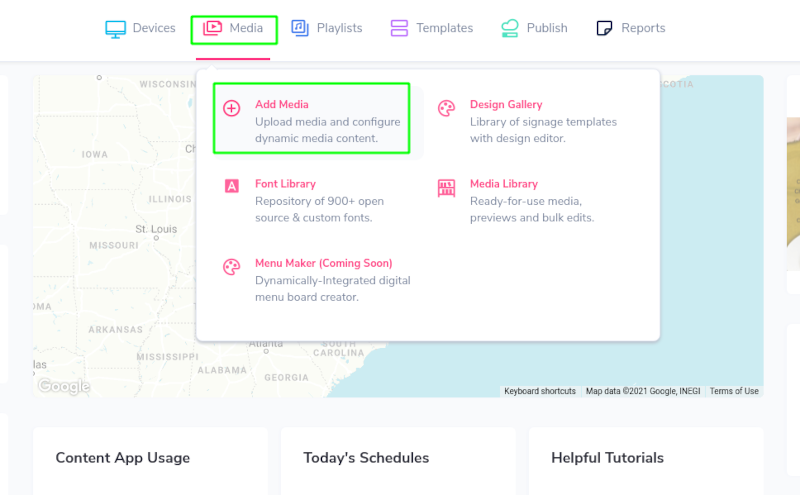
- Select the Premium Tab and Alerts App.

- Select the Type of Alert you want to add a Theme for.

- Use an existing Theme or assign your own preferred image as a custom Theme.
- Name your Theme and save it to your Media Library.
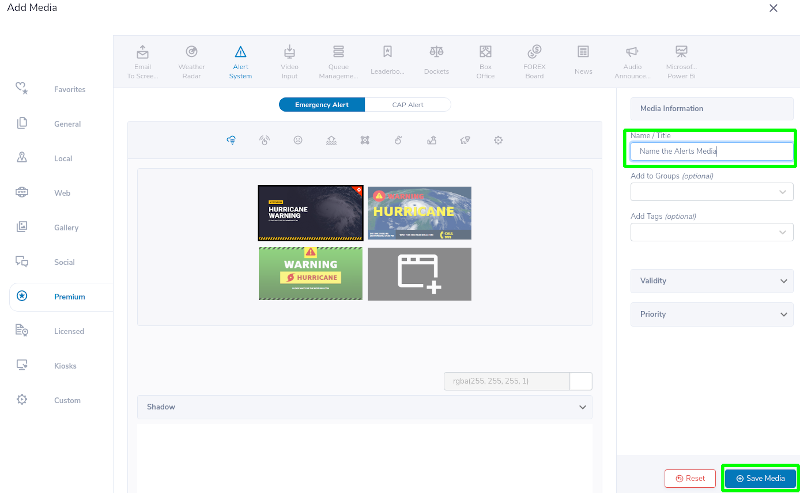
Associating Emergency Alert Media with your devices
- Navigate to the Device Library.
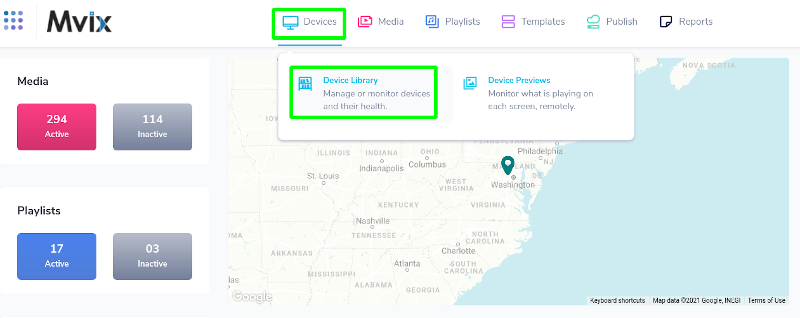
- Associate the chosen Alerts Media with your preferred players.
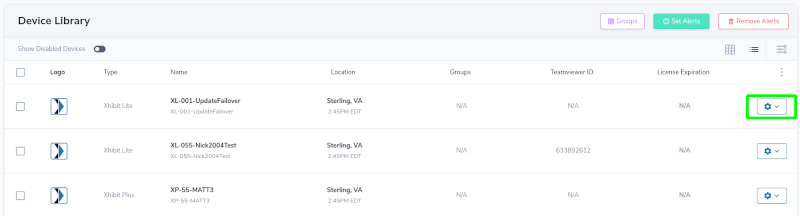
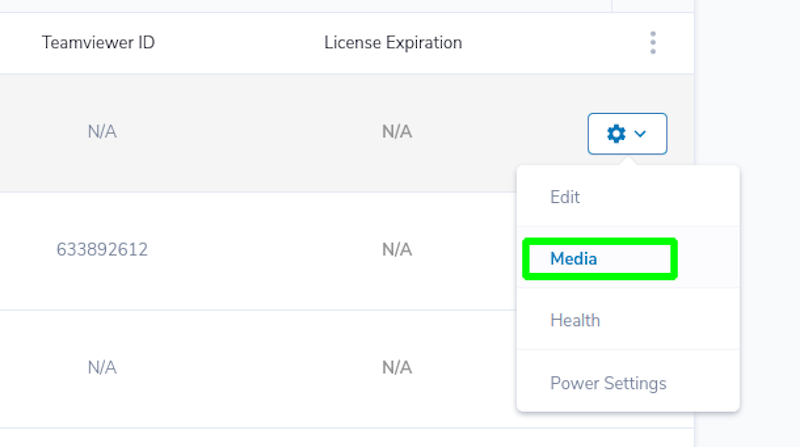
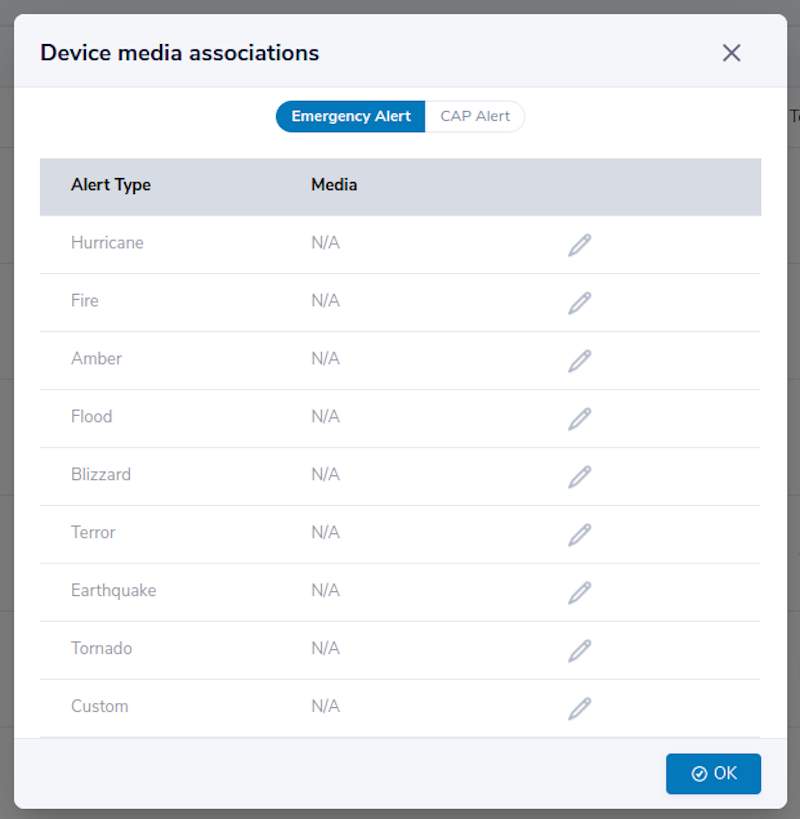
- Once assigned, your Themes/Alerts can be triggered at any time via the “Set Alerts” Button.
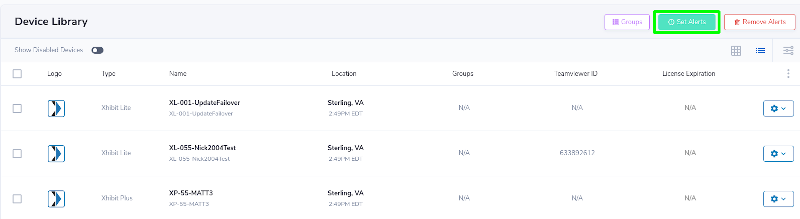
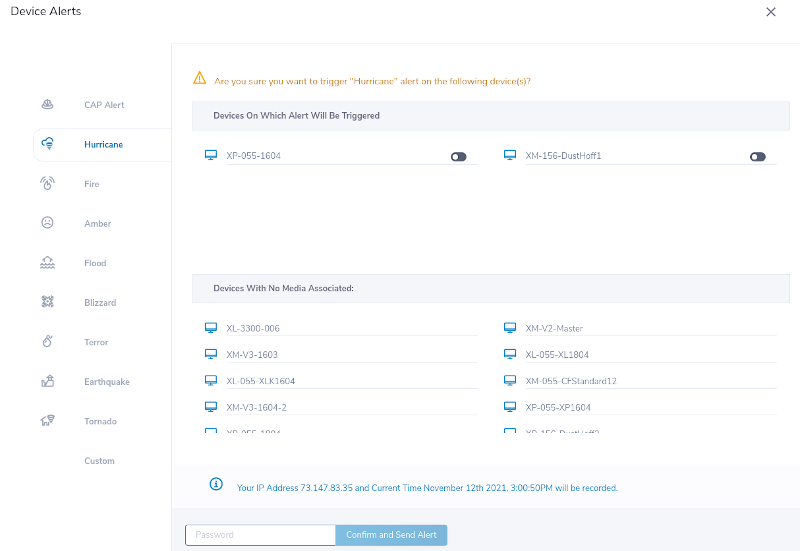
- Select the Player(s) you want to trigger the Alert on and choose the Alert to trigger on the left. Any players with no available Media assigned will not be able to have an Alert triggered, so be sure to apply your preferred Theme ahead of time.
- *Note* Set Alerts is also how you can assign CAP Alerts to individual players.
- Make sure to enter your Admin password and select “Confirm and Send Alert” to finalize and trigger the alert on your players.
Associating CAP Alert Media with your devices
- CAP Alert Media work similarly to standard Alerts, though they are fully automatic once configured, and are typically managed by a 3rd party.
- Assign your preferred CAP Alerts via the Add Media page under the Alerts App.
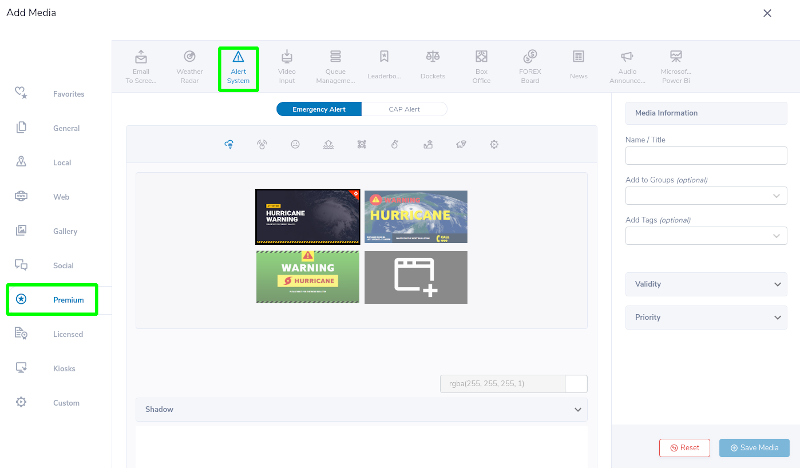
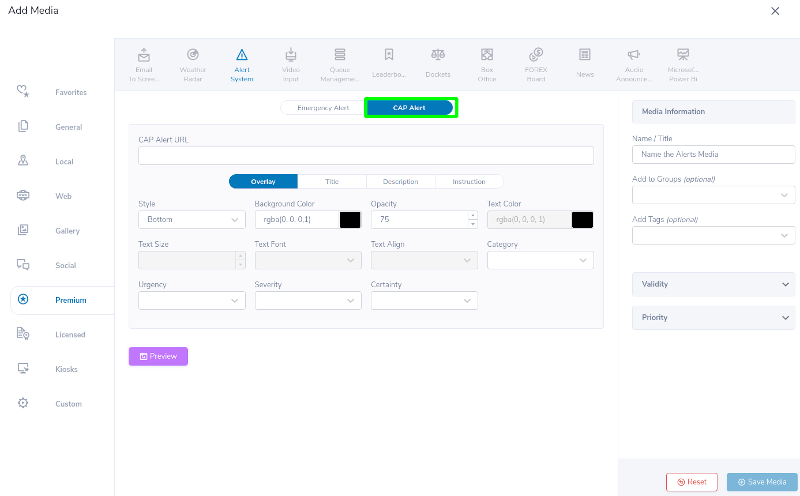
- Assign your CAP Alert source URL and manage any settings you want to change regarding how the information will show when triggered.
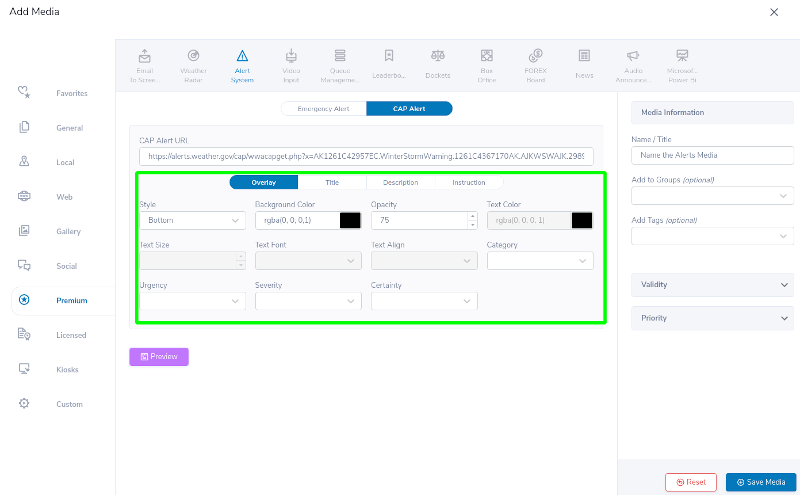
- Follow the same process to associate the CAP Alert with your Player. Once triggered by the holder of that URL, the Alert will display automatically on your screen.
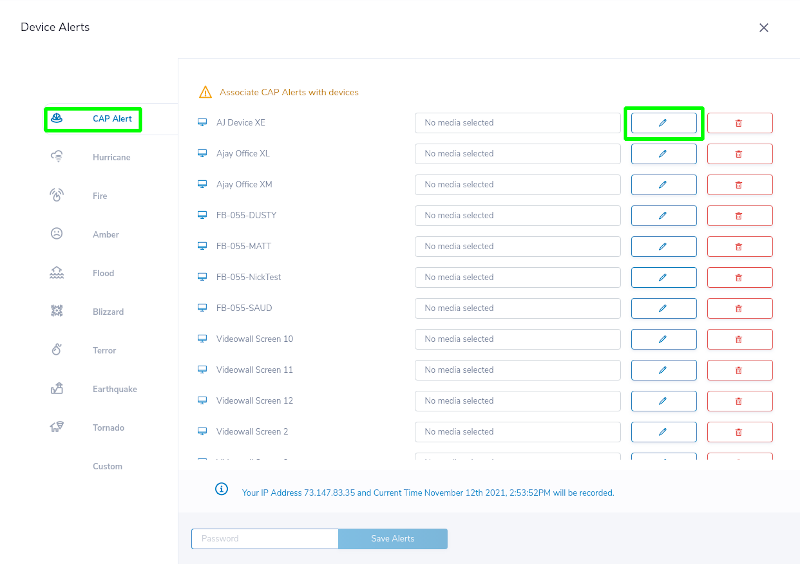
Examples of Emergency Situations
Here are some examples of emergency situations where this feature could benefit visitors and employees:
- Evacuation
- Chemical Spills
- Shelter in Place
- Gas leaks
- Lockdowns
- Fire
- Inclement Weather
- Natural Disasters
- Active Shooters
 Problems, Questions, Corrections: If you have any further questions, problems, or corrections you would like to see made, please open a support ticket.
Problems, Questions, Corrections: If you have any further questions, problems, or corrections you would like to see made, please open a support ticket.
