In this knowledgebase article, you will learn how to display documents in your Google Drive on your digital signage screens. Google Drive allows you to store, share and collaborate on files and folders from numerous devices. Drive integrates with the following apps located in Google, and is what you can display on your digital signage:
- Google Docs
- Google Sheets
- Google Slides
Since its introduction, Google Workplace has been a boon to companies worldwide that need to share their documents electronically. This feature allows teams to further integrate Google apps into collaboration and communication with deployment on digital signage screens. By simply entering the document URL of a public file, you can display it easily on your digital signage displays. This option is perfect for companies that display documents, slides, or sheets that are updated frequently. With the added option of refresh customization, you can customize how often you want our content management software to check for updates on your files.
Google Drive Content App serves as the perfect solution for corporate businesses who want to increase their collaboration and overall communication. During important meetings, real-time information can be pulled and displayed on meeting room signage. Sheets displaying KPI metrics and sales information on Google Sheets can also be shared on breakroom signage for company-wide awareness and boost. Manufacturing facilities can also experience the benefits of displaying Google Sheets on signage inside of their production floors by displaying product stock, shipment metrics, and more. What’s more, supervisors can update this information in their Google sheet and this information can be updated on digital signage screens in 5 minutes.
 Note: Mvix integrates natively via the Google API. When a Google Document is changed by the user via Google, it automatically sends a notification to the CMS to fetch the latest doc.
Note: Mvix integrates natively via the Google API. When a Google Document is changed by the user via Google, it automatically sends a notification to the CMS to fetch the latest doc.
What You’ll Need:
- A compatible digital signage player e.g. Mvix, BrightSign, etc.
- Mvix CMS Software with a supported feature package
- Internet Connectivity
- Access to the Google Drive Content App
If you meet the requirements listed above, simply follow the steps below:
Using Google Drive
- NOTE: To deploy Google Drive on your digital signage, will you need to first locate the URL link for your Google Doc, Sheet, or Slide. The URL link that you need will be found when publishing your file. The file must be published for our servers to locate and display. For instructions on publishing your file, follow the instructions here.
- Once you have located the URL, log into the CMS.
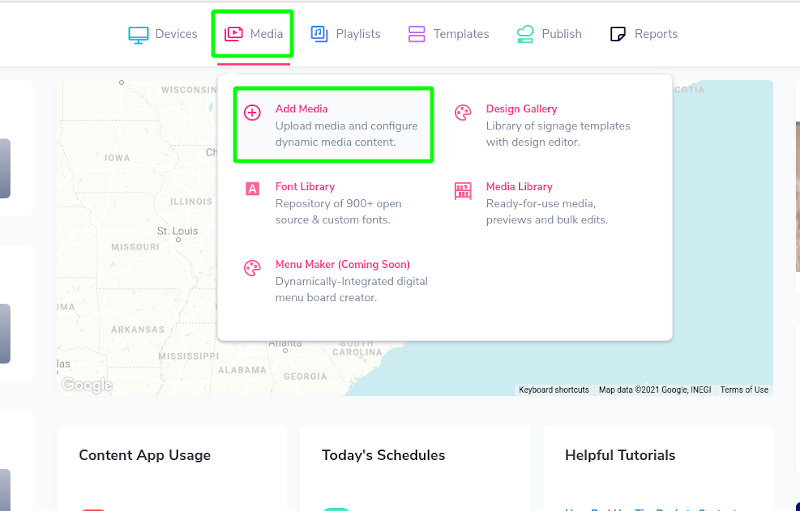
- Hover over the “MEDIA” menu item and click on “ADD MEDIA.”
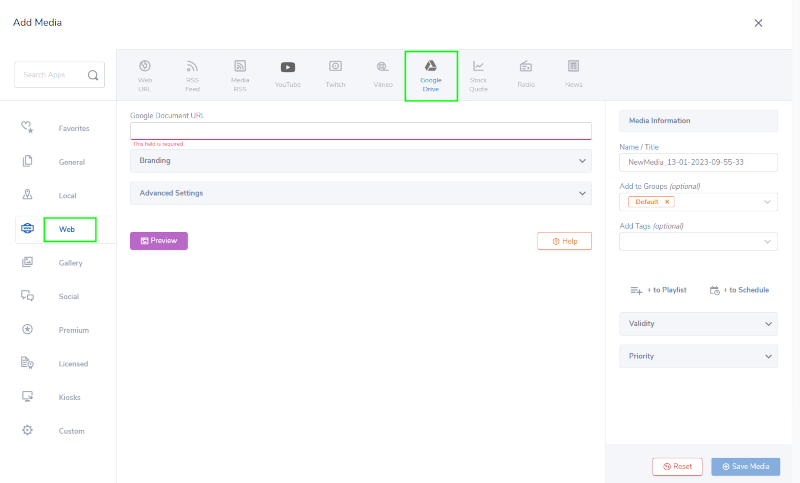
- Click on the “WEB” category. Then, click the “Google Drive” app.

- Paste your Google file Publishing URL in the “GOOGLE DOCUMENT URL” box.
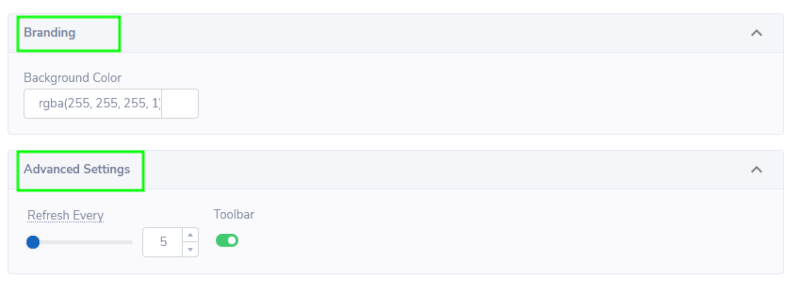
- Under “BRANDING”, you can customize your theme:
- Choose a Background color displayed behind your document.
- Under “ADVANCED SETTINGS”, you can customize the theme’s outer background.
- Choose the content refresh time under “Refresh Every”. The minimum refresh is 5 minutes.
- Toggle on or off to display or hide the Toolbar.
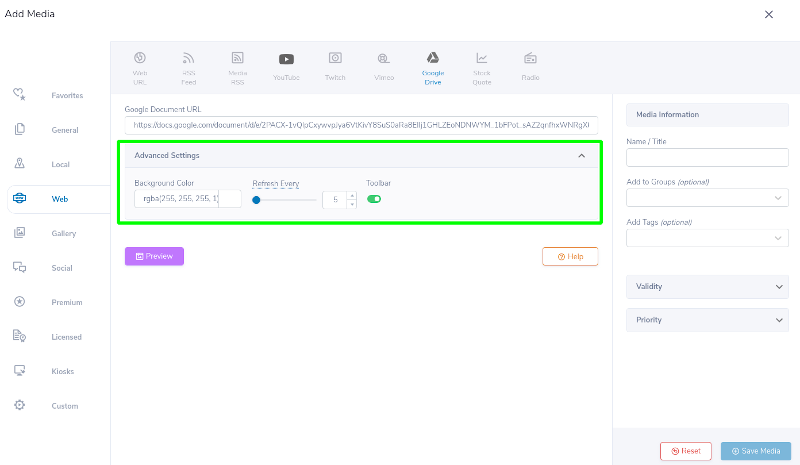

- Preview of the document with a toolbar.
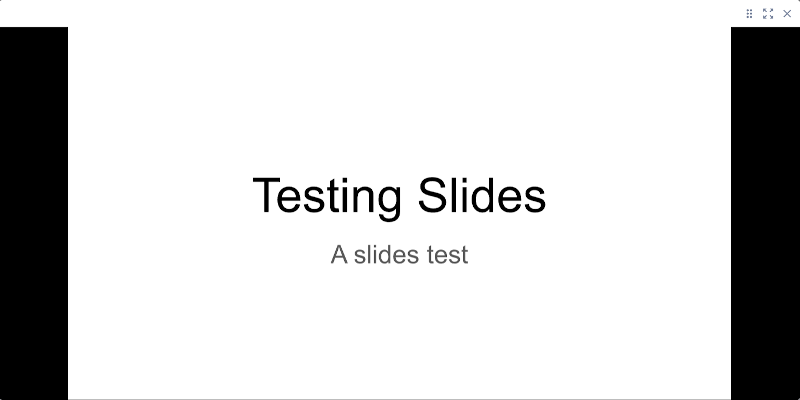
Preview of the document without a toolbar.
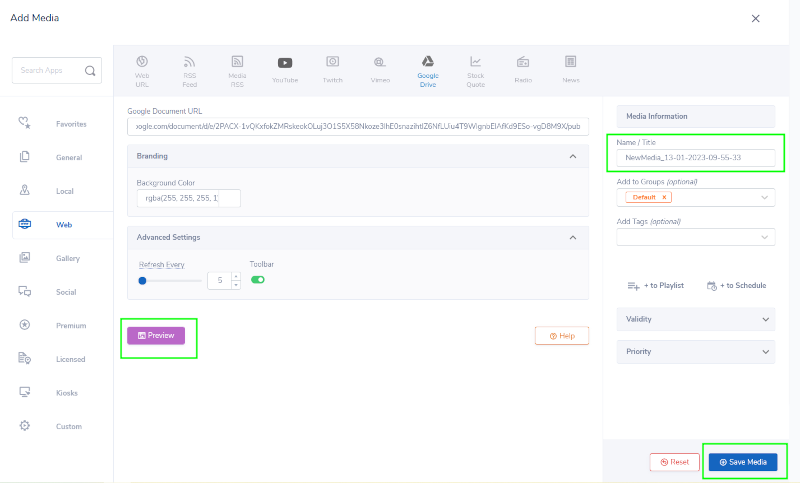
- Next, click “PREVIEW” to see a preview of your media to ensure it is formatted in the correct style and apply changes if needed.
- Lastly, once you are satisfied, name your media under “NAME/TITLE” and save by clicking “SAVE MEDIA” to your Media Library.
 Problems, Questions, Corrections: If you have any further questions, problems, or corrections you would like to see made, please open a support ticket.
Problems, Questions, Corrections: If you have any further questions, problems, or corrections you would like to see made, please open a support ticket.
