The Media RSS feature allows you to display video or image content feed on your digital signage screen. This is useful for users looking to add up-to-date feeds to their digital signage content. Display curated content from different categories, including news, weather, health, sports, and more. By leveraging these channels, businesses are able to provide various forms of infotainment to their audience.
Media RSS Features
Constantly reviewing and updating your digital signage content can be tiring. With the RSS feeds feature, you’ll be able to choose from a wide selection of content. Available in portrait or landscape, the feed you choose will adapt to the layout you choose for your digital signage. With multiple categories and feeds to choose from, you can select the content that your audience best connects with. Above all, RSS feeds feature gives you the freedom to have continuous content on your digital signage with very little management needed.
What You’ll Need:
- A compatible digital signage player e.g. Mvix, BrightSign, etc.
- Mvix CMS Software with a supported feature package
- Internet Connectivity
- Access to the Media RSS content app
If you meet the requirements listed above, simply follow the steps below.
Video Tutorial
Using Media RSS
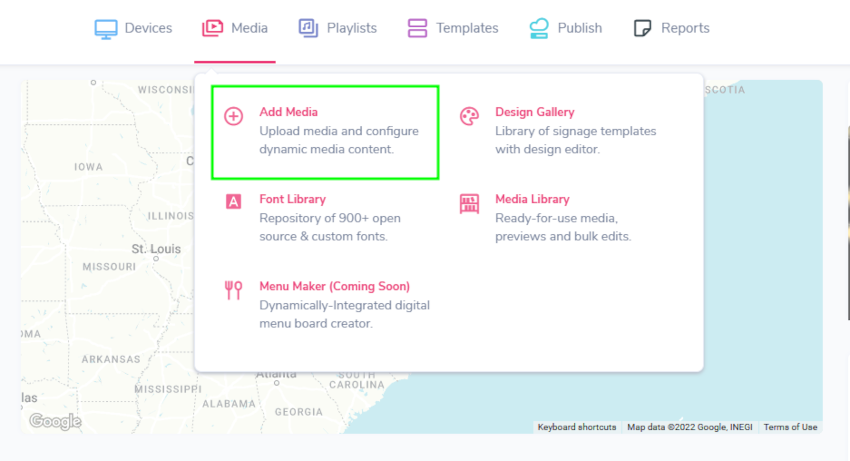
- Hover over the “MEDIA” and click “ADD MEDIA”.
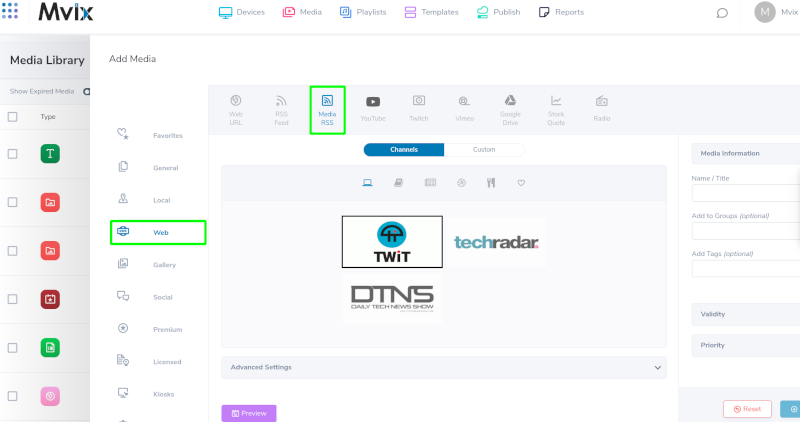
- Click on the “Web” category.
- Click on the “Media RSS”.
Preset Configuration
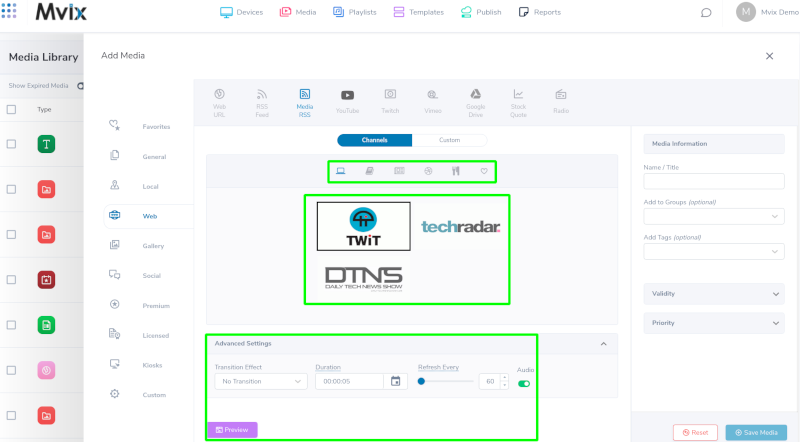
- Select the feed you want to display.
- Click “Advanced Settings” to select the “Transition Effect” and “Duration”.
- The “Refresh Every” option will fetch updated content from the web every few selected minutes.
- Any audio coming can be enabled or disabled by clicking the “Audio” toggle switch.

- Preview your content to make sure everything looks good before saving.
- Name your feed.
- Click the “SAVE MEDIA” button to add the feed to your Media Library.
Custom Configuration
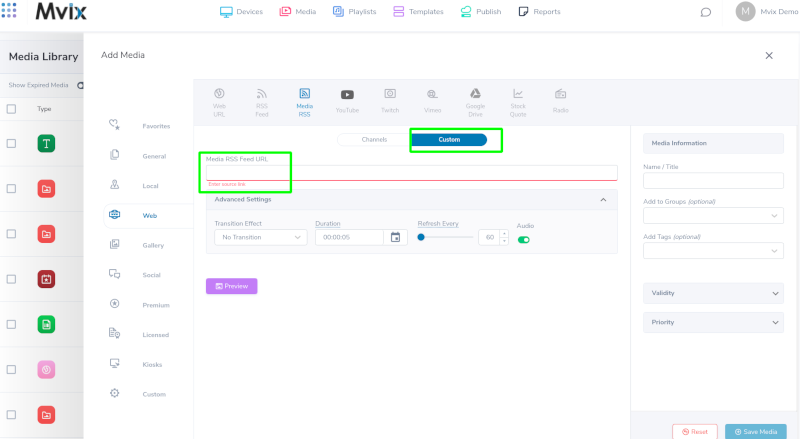
- Click on the “Custom” category tab.
- Enter the URL for the feed into the “Media RSS Feed URL” field.
- Name your custom feed.
- Click the “SAVE MEDIA” button to add the feed to your Media Library.
The Media RSS makes use of third-party content. Mvix does not own, change, or guarantee the availability of any third-party content.
Solutions for Using Media RSS Features
Here are some use cases for using the Medis RSS Feature:
- Digital Menu Boards: Engage customers, employees, or guests with continual loops of recipes, health tips, news, and more on digital menu boards while they are enjoying their meals.
- Outdoor Digital Signage: Continuously provide updated weather and news to your audience with the Media RSS feed.
- Breakroom Signage: While employees are indoors and tapped into their duties for the day, keep them up-to-date with what’s happening outside of work with the Media RSS feed for breakroom signage. Display weather, news, sports, and other topics they should be informed about.
- Digital Welcome Boards: While welcoming your guest with your welcome board, use the Media RSS feeds to display popular content.
 Problems, Questions, Corrections: If you have any further questions, problems, or corrections you would like to see made, please open a support ticket.
Problems, Questions, Corrections: If you have any further questions, problems, or corrections you would like to see made, please open a support ticket.
