Microsoft (MS) Office is a fast and easy way to import your MS Office files for display on your digital signage systems. The Microsoft Office feature allows users to drag and drop Word documents, PowerPoints, and Excel files into our Content Management Software (CMS) to display important content on their digital displays. This enables businesses and teams to streamline collaboration.
Microsoft Office has been a trusted and true tool for office workers worldwide. With Mvix CMS, your documents can now be shown on your displays. If you work with Word, PowerPoint, or Excel documents, this feature is perfect for you. Simply upload the files to the CMS and you can display them on your signage.
Designed for offices and workplace communications, this feature can help display one or multiple documents with a variety of transitions available. With the added customization of selecting page duration, you can display the content to fit your need. Either select the files you want to upload or drag and drop Word documents, PowerPoints, or Excel files. Once your file is uploaded, choose the transition effect and duration of each page, slide, or sheet to customize the upload to fit your needs.
What You’ll Need:
- A compatible digital signage player e.g. Mvix, BrightSign, etc.
- Mvix CMS Software with a supported feature package
- Internet Connectivity
- Access to MS Office
Video Tutorial
Using MS Office
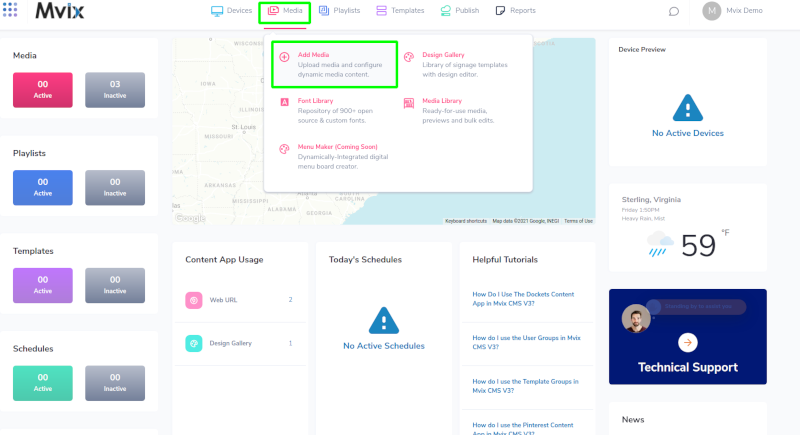
- Hover over the “MEDIA” tab, and click “ADD MEDIA”.
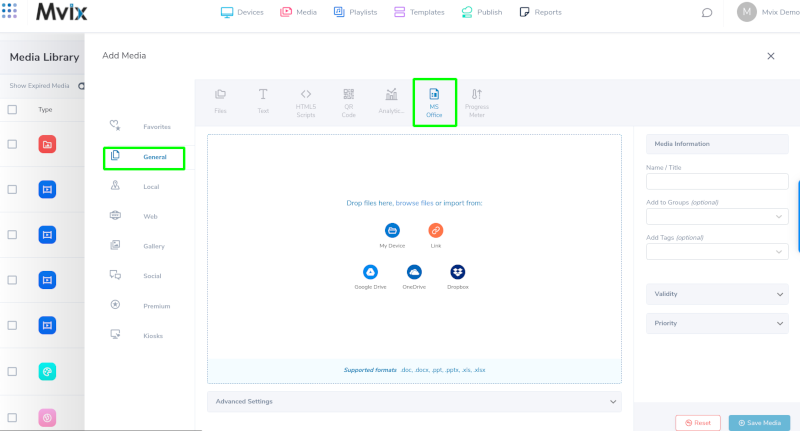
- Click the “GENERAL” tab and then click on the “MS Office” app.
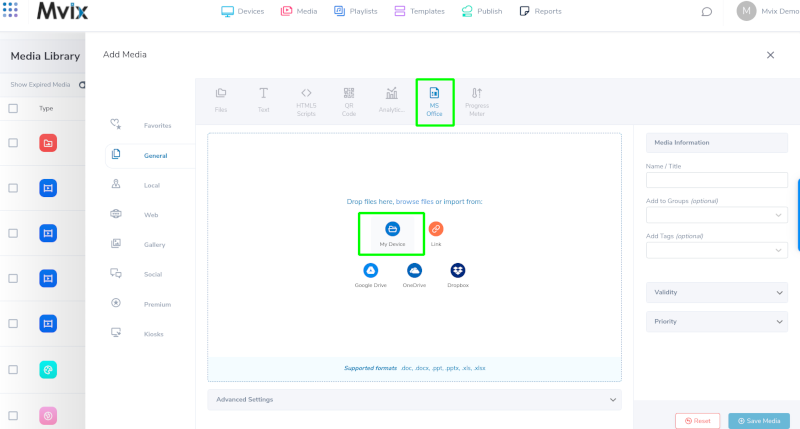
- Click inside the box and select “My Device” to upload your file (or drag and drop the MS Office file).
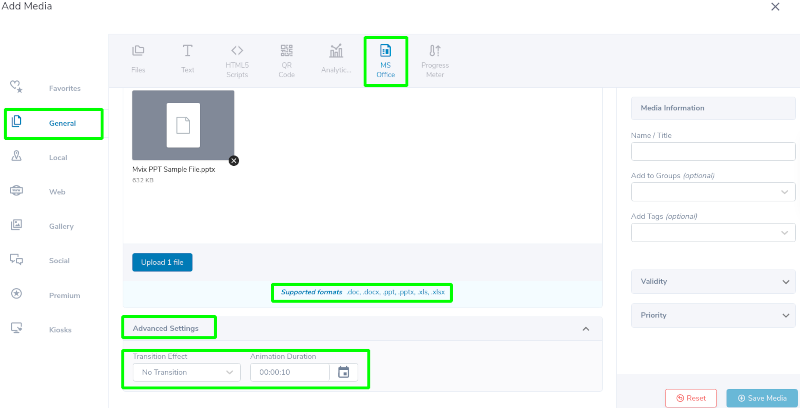
- Add a name/title for the file
- Add any options, such as transition effects, to the file.
- Give your slides an overall playtime between each slide or leave it at the default of 10 seconds per slide.
- Click the “SAVE” button.
- Once you click save, the file conversion process will begin.
Let Us Do It For You!
Fresh and relevant content is the cornerstone of a successful digital signage campaign. Don’t have time to manage your Digital Signage System or do you want your screens to look professionally designed? Let us do it for you. We will manage your digital signage screens for a fraction of the cost and minimize downtimes. Learn more about our Managed Service Plans.
 Problems, Questions, Corrections: If you have any further questions, problems, or corrections you would like to see made, please open a support ticket.
Problems, Questions, Corrections: If you have any further questions, problems, or corrections you would like to see made, please open a support ticket.
