Profiles templates give clients the opportunity to feature important people, employees, guests, or persons of interest on your digital signage. On a Profile theme, add a captivating profile image to highlight the person of interest and add words of encouragement, background history, or life achievements so others can learn more about them.
For companies across all industries, it’s often difficult to showcase your team to visitors, outside department employees, or new employees. With the Profiles content app, build comradery inside the office giving informal introductions through signage to let others know who is on your team and what achievements they are obtaining. With various themes, colors, and transitions available, you can customize your profiles to fit your company’s personality.
How Can You Use The Profile Feature?
Displaying profiles on digital signage allows organizations to showcase their employee profiles, which include images and descriptions (or bios). This feature is useful across industries for example:
- Profile a Company Executive
- Profile an Employee of the Month or Team of the Month
- Highlight Top-Performing Trainers at Gyms
- Highlight New Church Members
- Highlight Guest Pastors
- Preview Products for Sale and Corresponding Leading Employees
- Highlight Healthcare Professionals for Each Unit
- Display Preceding Judges for Court Hearings
What You’ll Need:
- A compatible digital signage player e.g. Mvix, BrightSign, etc.
- Mvix CMS Software with a supported feature package
- Internet Connectivity
- Access to Profiles Content app
If you meet the requirements listed above, simply follow the steps below.
Using Profiles
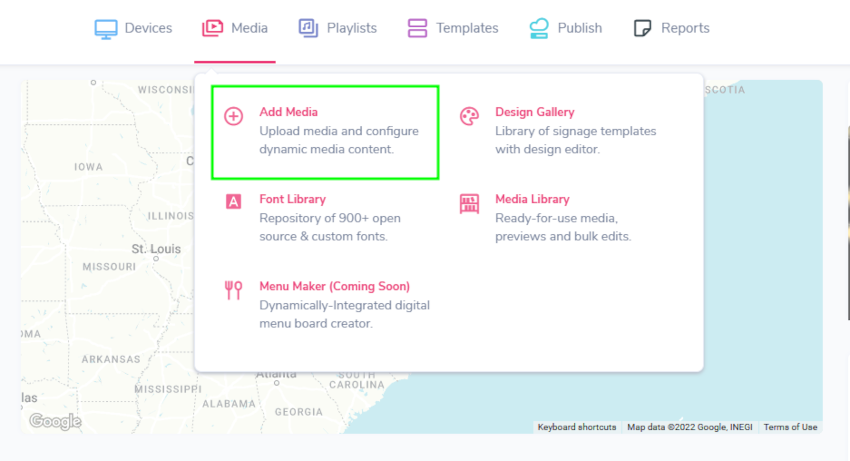
- Hover over the “MEDIA” tab, and click ” ADD MEDIA”.
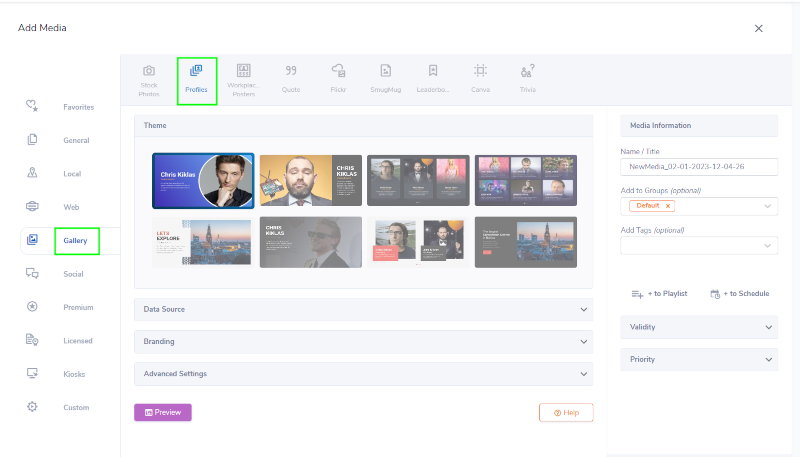
- Click on the “GALLERY” category.
- Click the “PROFILES” Content App.
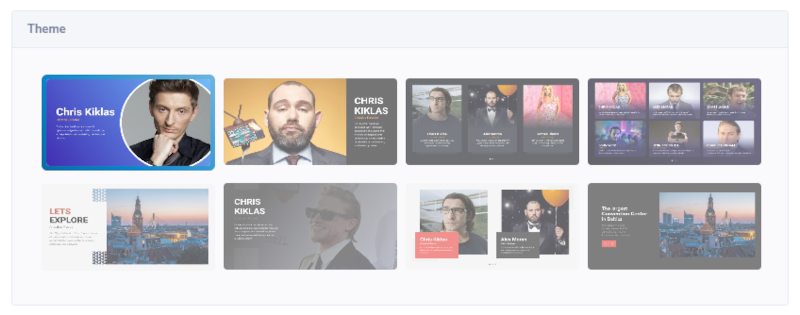
- Select your Theme to choose how the information will orient when put together.

- After you choose a theme, choose between three “DATA SOURCE” options to add Donor information: “IMPORT FILE”, “WEB FEED”, AND “ADD/EDIT ITEMS. Furthermore, you can download a sample copy of the Donor list by clicking the CSV icon.
- “IMPORT FILE” allows you to import the Donor information via importing a file into the CMS. When using the “IMPORT FILE” option, the supported format is .CSV.
- The “WEB FEED” option will allow you to insert a link to the CSV file. One benefit of using this Data Source is that it will allow Mvix CMS to automatically display any updates showing the most recent and updated data. Furthermore, you can download a sample copy of the Donor list by clicking the CSV icon.
- The “Add/Edit Items” option will allow you to manually create each profile. Simply follow the template and fill out the fields with your information for the following:
- Name
- Position
- Description
- Image
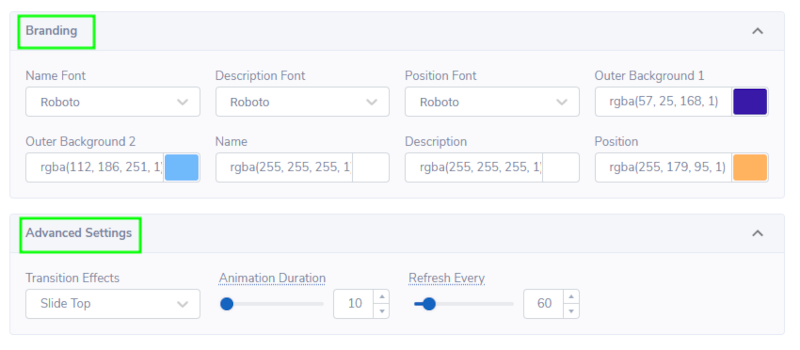
- Under “BRANDING”:
- Choose your Font Style for your Theme’s Name, Description, and Position
- Choose the color for the Theme’s Backgrounds 1 & 2, Name, Description, and Position.
- Under “ADVANCED SETTINGS”:
- Change the transitions and the duration on the profiles themselves. Some themes come with animation (for example, a spinning half-circle) and you can change the duration of this animation as well.
- Choose the refresh rate(frequency of content refresh during playback)
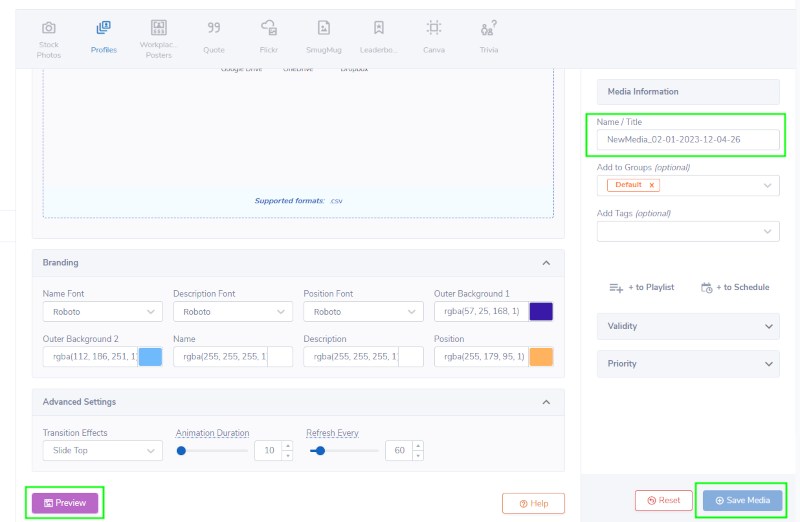
- Next, click “PREVIEW” to see a preview of your media to ensure it is formatted in the correct style and apply changes if needed.
- Lastly, once you are satisfied, name your media under “NAME/TITLE” and save by clicking “SAVE MEDIA” to your Media Library.
What Markets Should Use The Profiles Feature?
Create a more informed and closer-knit environment by putting faces to names and displaying everyone’s unique personality. The markets that can use the profile feature include:
- Corporate Offices
- Healthcare
- Manufacturing
- Retail
- Worship Venues
- Educational Institutions
Digital Signage Forever
Designed for enterprise-digital signage deployments, our Mvix Signature Care plan offers a lifetime warranty, free digital signage players every 3 years, accelerated issue resolution, and premium content. Intended to enable high system uptime, operational efficiency, and continuous business innovation, the plan ensures proactive upkeep of the signage network. Learn more about Mvix Signature Care.
 Problems, Questions, and Corrections: If you have any further questions, problems, or corrections you would like to see made, please open a support ticket.
Problems, Questions, and Corrections: If you have any further questions, problems, or corrections you would like to see made, please open a support ticket.
