Slack, the popular workplace collaboration and messaging application can be displayed on your digital screens to display general announcements or quickly communicate with large teams.
While relatively new compared to other chat platforms, Slack has been adopted by many companies around the world for its easy access, use, and communication. When adapted to digital signage, you can increase your company’s level of communication by displaying important channels on your displays. This will allow you to have an open communication channel so employees can get instant updates.
Using Slack on Your Digital Signage
Here are some other features you should know when using slack on your digital signage:
- Your Slack channel will be automatically updated to display the most recent messages and display instantaneously your digital signage displays.
- Slack on digital signage has the ability to display multiple media types including images, videos, emojis, and links.
- Select the color theme and font types for your slack channels to increase brand consistency and engagement.
What You’ll Need:
- A compatible digital signage player e.g. Mvix, BrightSign, etc.
- CMS Software with a supported feature package
- Internet Connectivity
- Access to the Slack feature in Mvix CMS
- Access to Slack workspaces
Using Slack
- Navigate to the Add Media page.
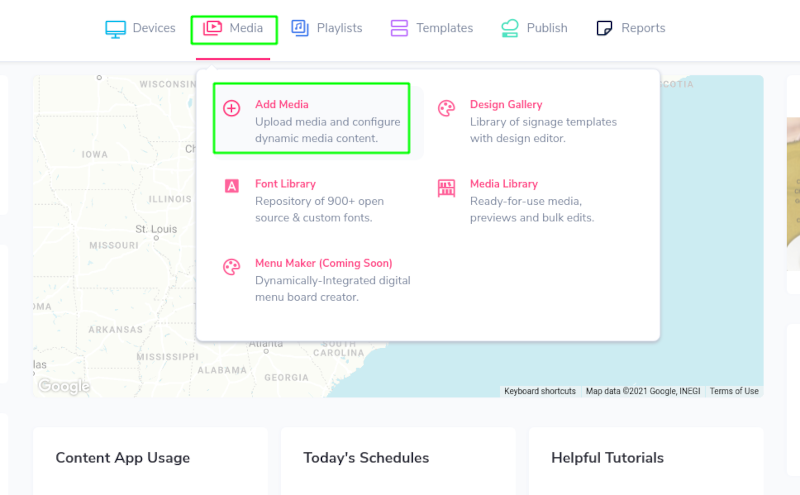
- Select the “Social” Tab and “Slack”.

- Here is where you will apply your Slack token and preferred channel/groups to pull messages from.
Getting your Token
- In order to obtain a token for use with Slack, you will need to log in to Slack and access Your Apps.
- If you have not created an app for the Mvix CMS, please do so now.
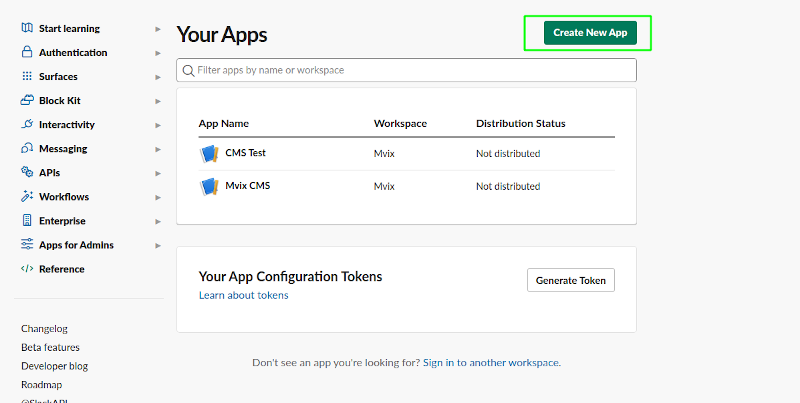
- As you create your app, select the “from scratch” option to start.
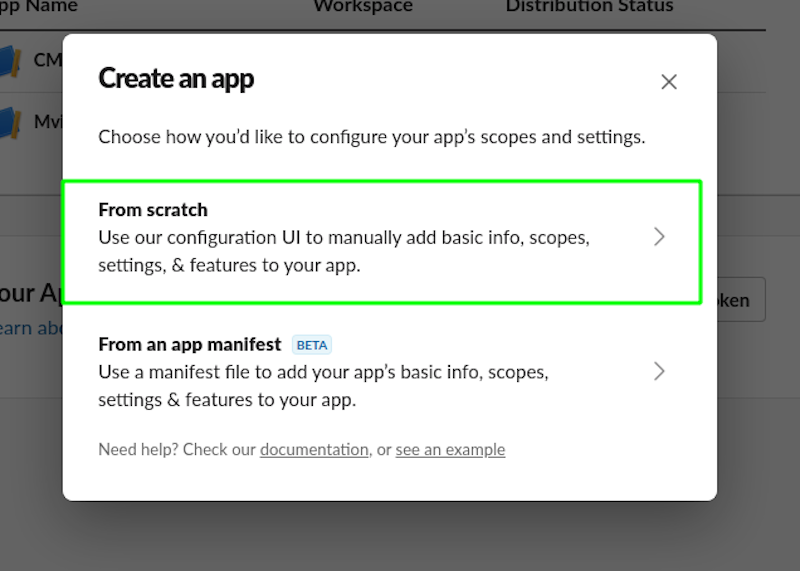
- Then, apply your preferred name for your app (we recommend Mvix CMS), select the given workspace you want to link the app to, and click Create App.
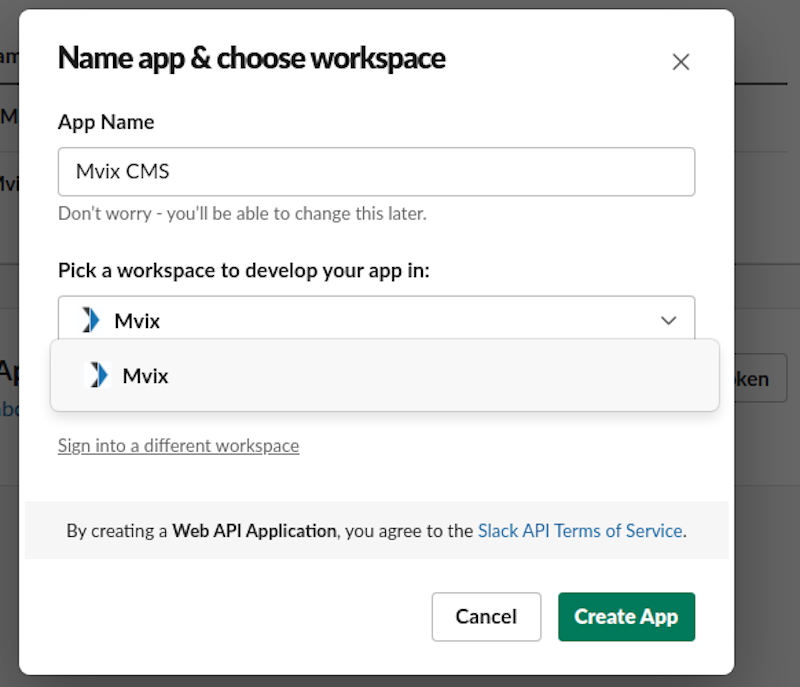
- Scroll to the Bots section and enter it.
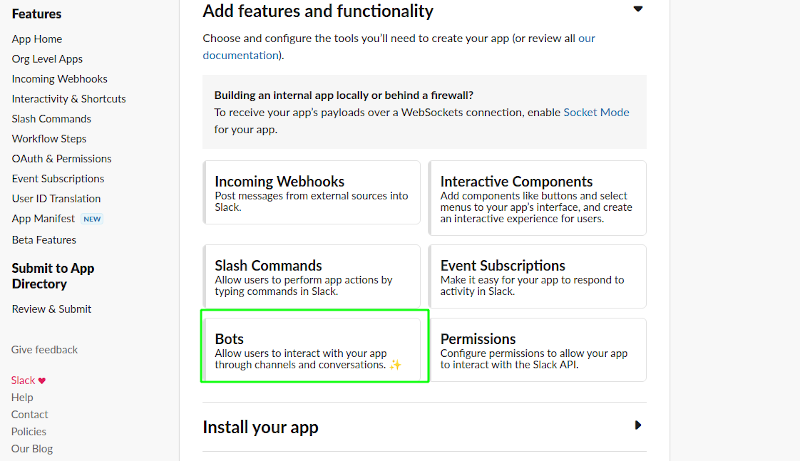
- Assign your scope for the bot.
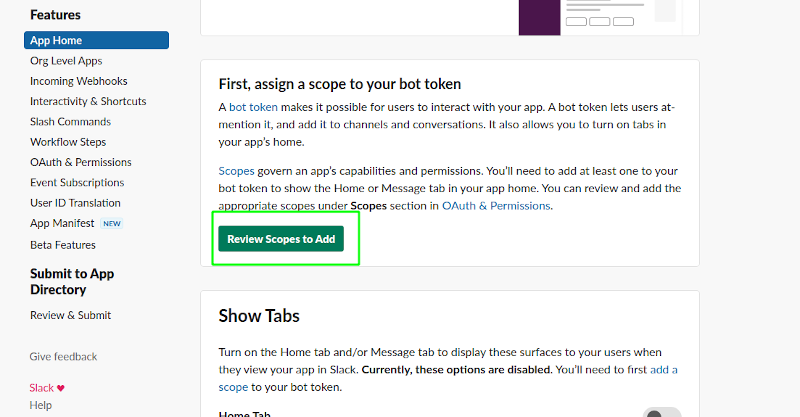
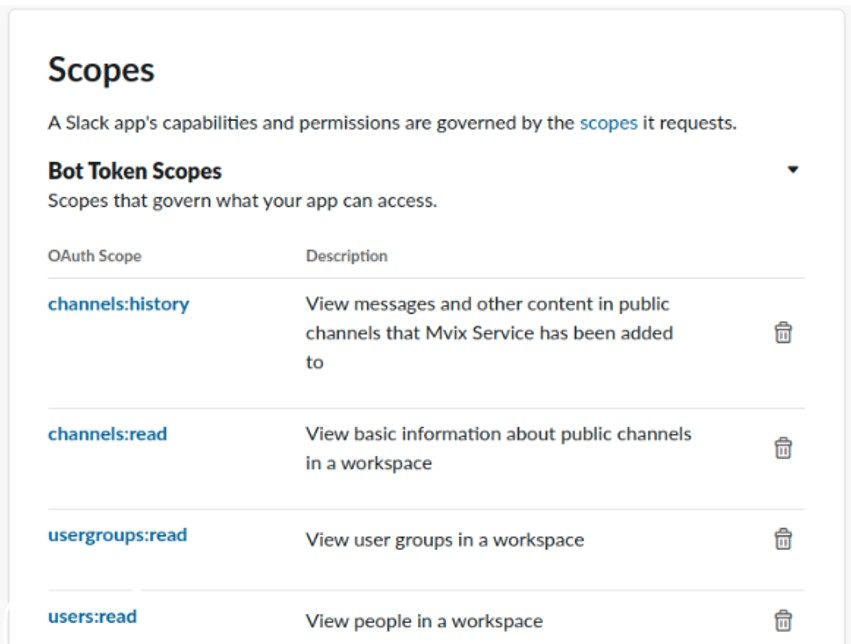
- Select any necessary channels/users/groups and read options from the dropdown for Bot Token Scopes. We recommend using the ones above if you are unsure.
- *NOTE* Write permissions are not necessary, and we recommend only allowing Read permissions on channels, groups, and users you know you want to allow our application to access.
- From there, install the app to your workspace, and you can grab the generated token and apply it to the CMS.
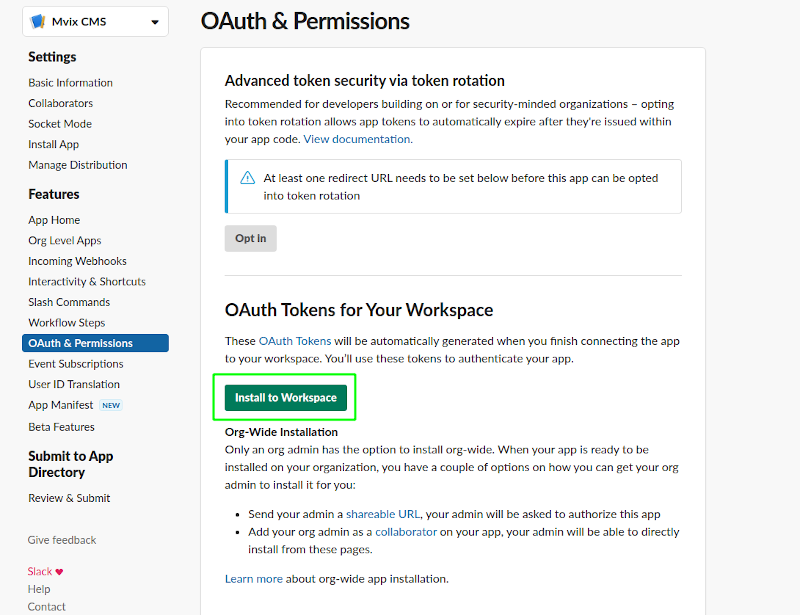
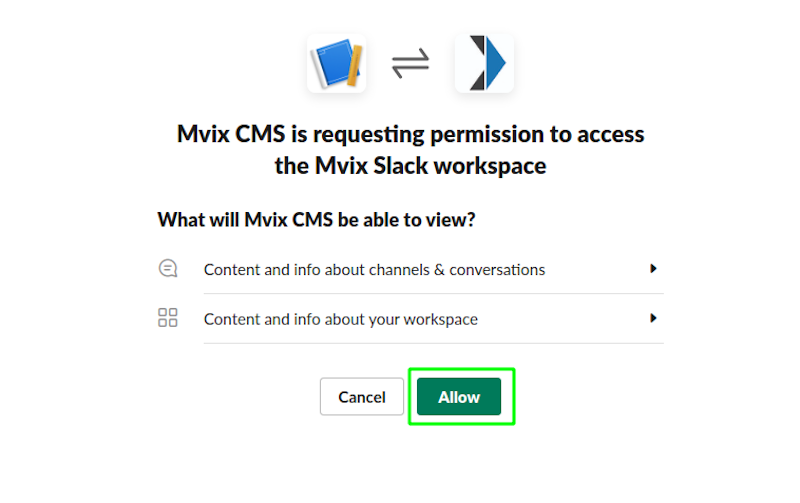

Apply your Token
- Navigate back to the CMS and apply your created Token to the field.
*NOTE* Bot Tokens will always start with XOXB, so make sure you are using the correct style of token to be accepted into our system. Mvix also accepts User-based Tokens, if you would like to link all conversations from a shared User account, see previous instructions but perform the Bot Token steps under the User Token menu. User Tokens will be prefaced with XOXP.
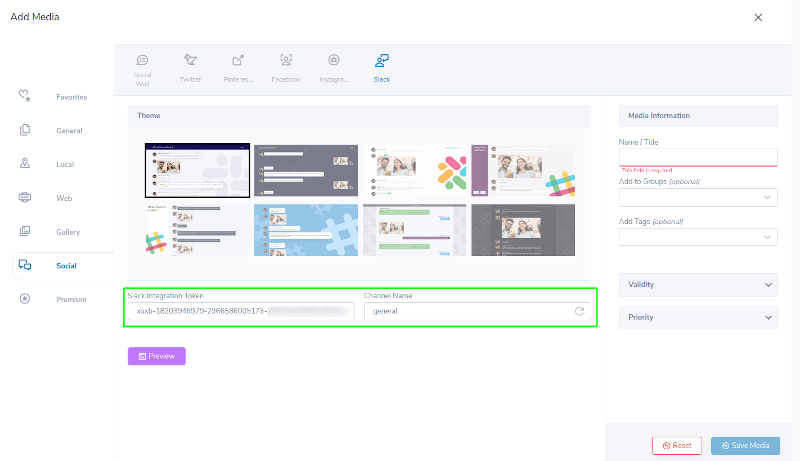
- Once you have applied your Token and Channel, preview the Media to confirm any recent posts.
- Name and Save your Media to your Library for further use.
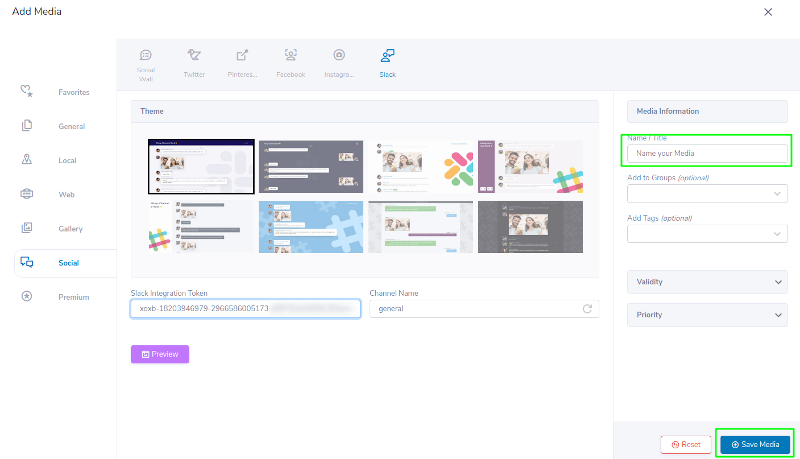
Markets that Can Display Slack on Digital Signage
There are numerous markets that can display Slack on their digital signage to make their office communication easier and more effective. If you’re one of these markets, consider deploying this feature in your breakrooms, meeting rooms, and private lobby screens.
- Government Agencies
- Manufacturing Facilities
- Corporate Offices
- Healthcare Facilities
- Educational Institutions (Schools, Colleges, Universities, Trade Schools, and other learning institutions)
 Problems, Questions, Corrections: If you have any further questions, problems, or corrections you would like to see made, please open a support ticket.
Problems, Questions, Corrections: If you have any further questions, problems, or corrections you would like to see made, please open a support ticket.
