Stock Photos allows you to display photos on your digital signage screen. Keep your screen’s content fresh and appealing by adding stock images to the mix. Stock pictures can be customized to fit any setting and create different ambiances.
Gathering background images for your digital signage displays can be tough. You’ll want to find the perfect combination of easy to find, matches your content, and most importantly is free. With the stock photos feature, you’ll be able to pull from image databases such as Pixabay and display them on your signage. With the added option of pulling from either the popular or newest photos from a variety of genres, you’ll be able to easily find the set that matches what you’re looking for.
Features of Displaying Stock Photos
Stock photos are a great option when to use when you can’t decide what image to show on your digital signage or you’re looking for a professional-looking picture for your office. Here are some other features of using Stock Photos:
- Selection of diverse images: No matter what industry you’re in, whether you’re a school or a local business, there are stock images that will fit your setting.
- Customize your Transitions: Use stock photos on digital signage to customize the transition between photos as well as the number of images and duration of each photo.
- Provide an Inviting Atmosphere: Create a peaceful space with scenic photos or a cozy atmosphere by displaying warm photos from multiple genres.
What You’ll Need:
- A compatible digital signage player e.g. Mvix, BrightSign, etc.
- Mvix CMS Software with a supported feature package
- Internet Connectivity
- Access to the Stock Photos
If you meet the requirements listed above, simply follow the steps below.
Using Stock Photos
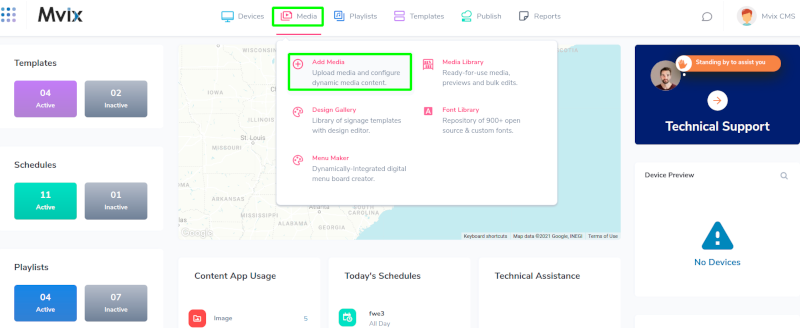
- Hover over the “MEDIA” menu and click “ADD MEDIA”
- Click on the “GALLERY” category.
- Then, Click the “STOCK PHOTOS” app.
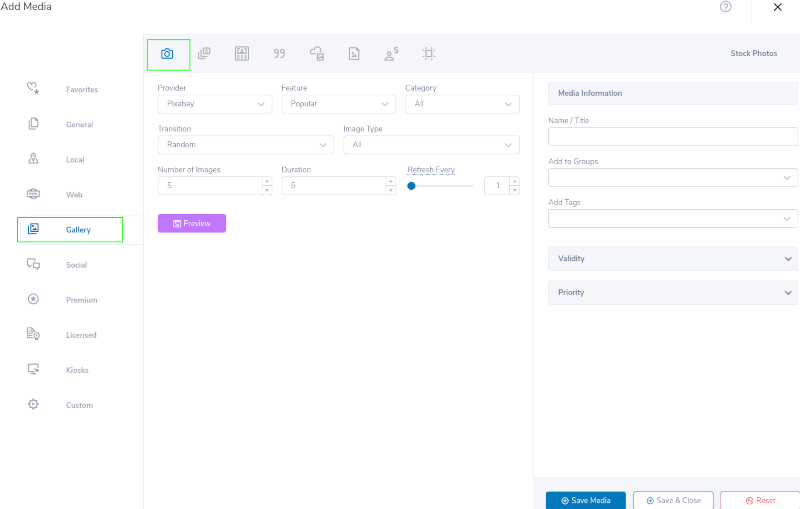
- After, Click the drop-down under “Provider” to choose your source (Pixabay or Pexels).
- The Stock Photos widget will play a “playlist” of images based on the category you choose.
- Choose the category to find corresponding stock images.

- The “Transition” box allows you to choose a transition between a series of images.
- The “No of Images” box allows you to choose how many images from the playlist will appear.
- The “Duration” box allows you to choose how many seconds each image will appear.
- The “Refresh every” box allows you to choose how often the playlist will update its content.
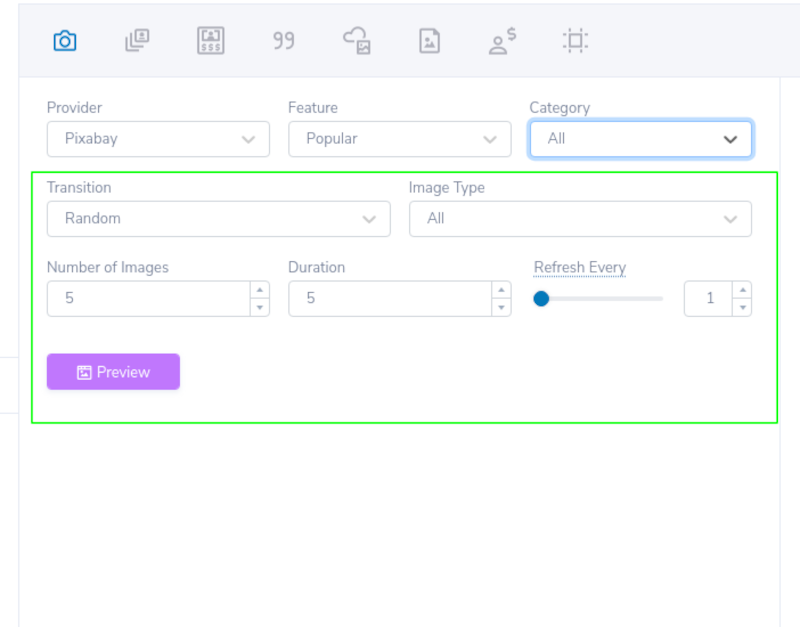
- Once you have selected your desired playlist and made the necessary customizations, click on the “PREVIEW” button.
- Name your playlist and save your content to your media library.
Who Can Use Stock Photos?
Stock Photos can serve purposefully for numerous markets that possess digital signage. We have ensured images are available for every market that does not have access to Shutterstock or iPhoto. Here are some markets that can utilize Stock Photos:
- Corporate Offices
- Hotel
- Worship Venues
- Government Institutions
- Educational Institutions
- Healthcare Facilities
- Sports Arenas and more!
Digital Signage Forever
Designed for enterprise-digital signage deployments, our Signage Care plan offers a lifetime warranty, free digital signage players every 3 years, accelerated issue resolution, and premium content. Intended to enable high system uptime, operational efficiency, and continuous business innovation, the plan ensures proactive upkeep of the signage network. Learn more about Mvix Signature Care.
 Problems, Questions, Corrections: If you have any further questions, problems, or corrections you would like to see made, please open a support ticket.
Problems, Questions, Corrections: If you have any further questions, problems, or corrections you would like to see made, please open a support ticket.
