In this article, you will learn how to use our Canva feature in our cloud-based digital signage software, Mvix CMS.
Canva is a free-to-use online graphic design tool that allows users to make a plethora of designs such as social media posts, presentations, posters, videos, marketing materials, and more.
With this feature on digital signage, you can import pre-created media via the Design Tool.
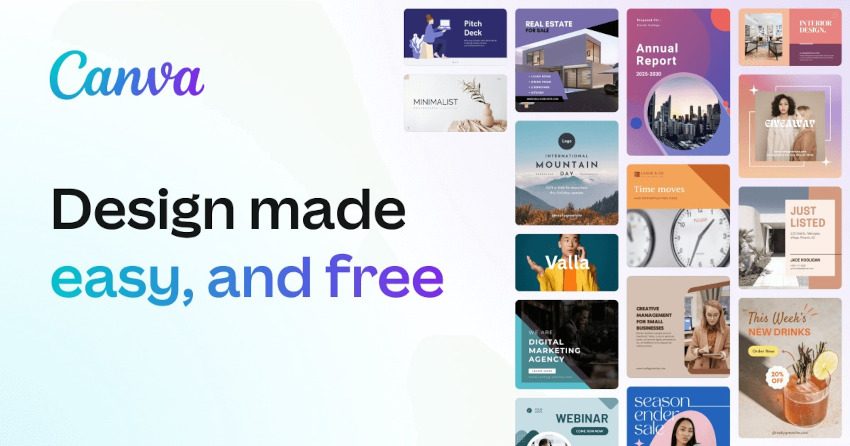
According to Insider, Canva has more than 50,000 templates to choose from, which are completely customizable to your needs. There are numerous different graphics that can be made for different holidays, company events, presentations for meetings, marketing materials, and more.
There are a plethora of markets that can utilize Canva to create designs for their digital signage:
- Educational Institutions: Create engaging presentations for your students instead of talking through your lesson plans, customize each welcome board with Canva templates detailing your school colors, or displays captivating graphics on your menu boards so students can see what’s on their lunch menu.
- Healthcare Facilities: Create marketing materials for your office, including logos, business plans, important documents, and more, which can be displayed on your signage.
- Corporate Offices: Design business cards for your office to place on digital signage featuring your employees, or design posters reminding employees of office events.
- Restaurants: Create Flyers for restaurant events like opening, menu tasting, and more.
- Retail: Create captivating templates of style inspirations, upcoming sales, and employee highlights.
- Worship Venues: Create templates of hymns and worship song lyrics to display on your digital signage during worship service.
What You’ll Need:
- A Digital Signage player
- Mvix CMS software with a supported feature package
- Internet Access
- A Canva account to link to the CMS
Using Canva to import Media
- Hover over the “MEDIA” tab, and click ” ADD MEDIA”.
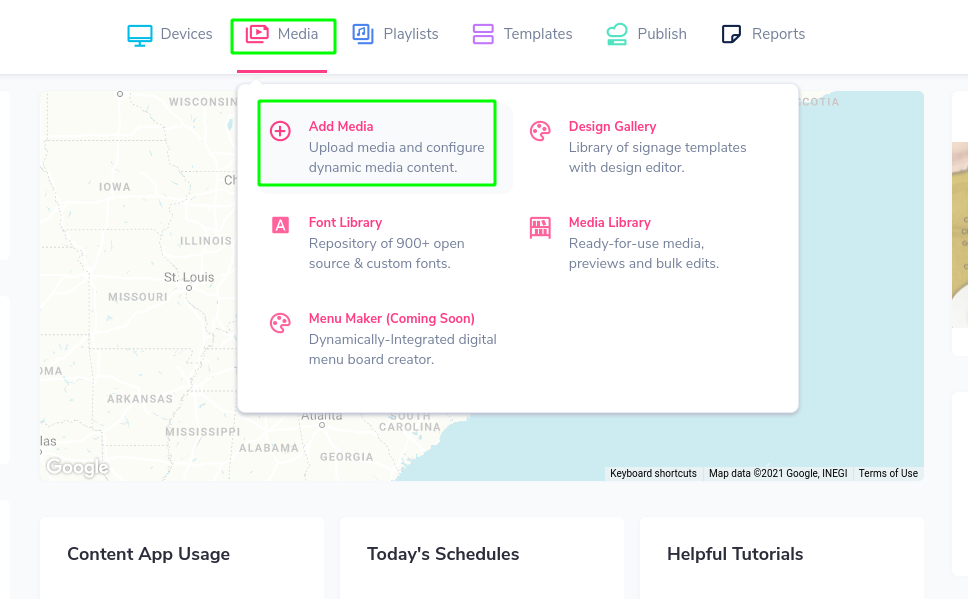
- Next, click on the “GALLERY” category.
- Click the “CANVA” app.
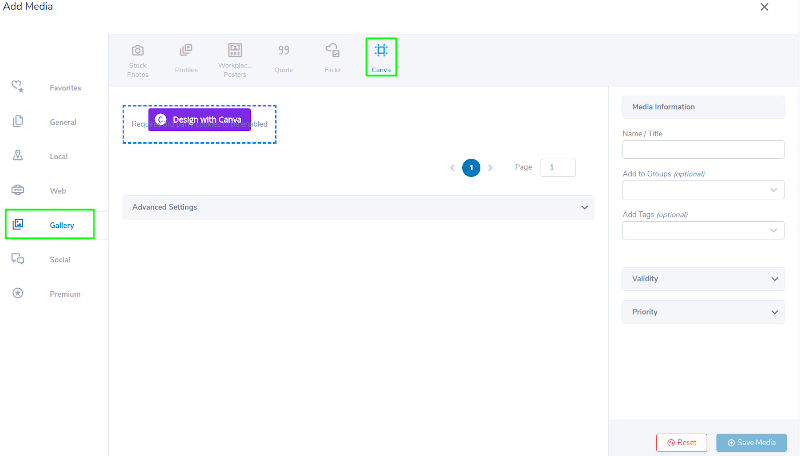
- Click the “Design with Canva” button to link your account. A pop-up menu will appear and ask you to allow Cookies.
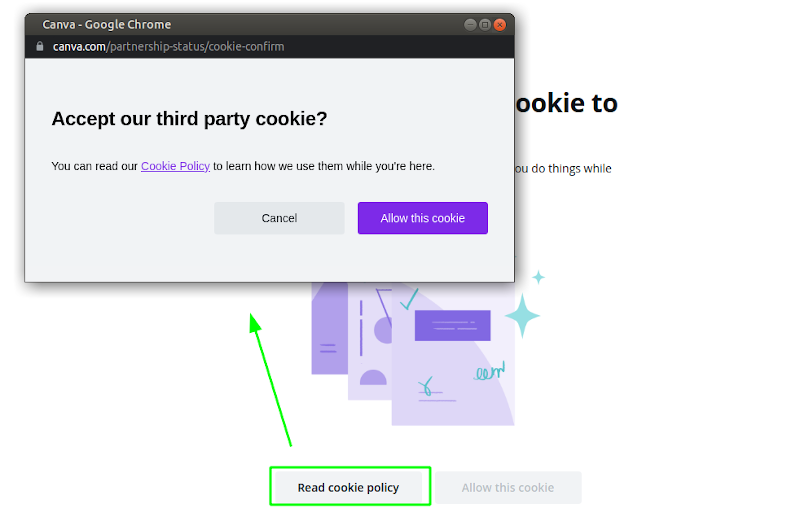
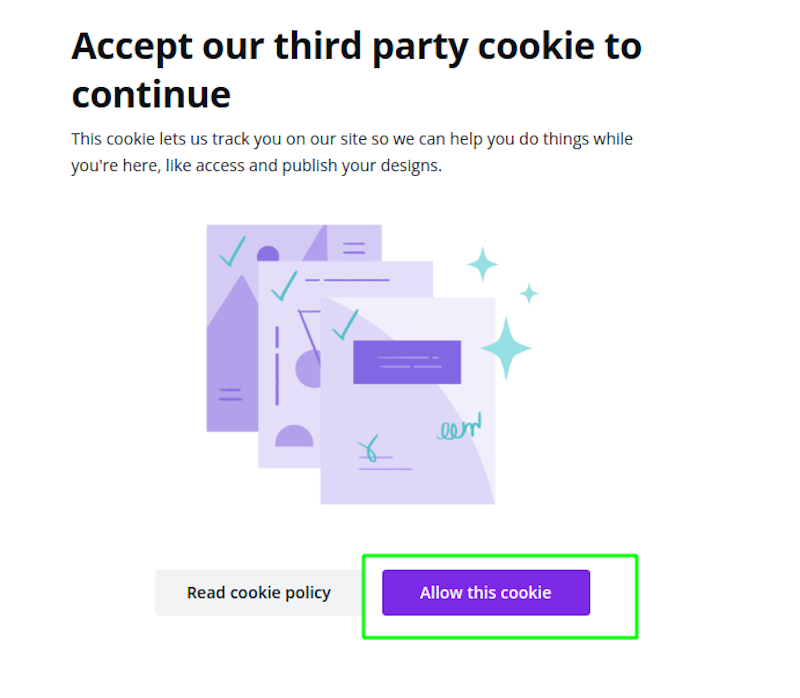
- Once the cookie has been accepted, log in to your account.
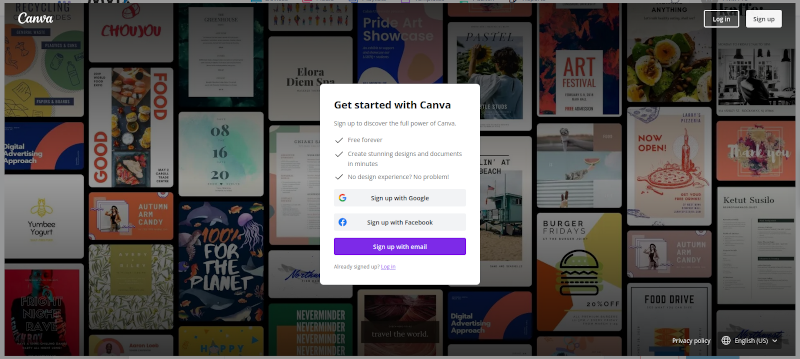
- Once logged in, you can create new media via Canva’s creation suite. Select existing Templates as a base or create new ones from scratch.
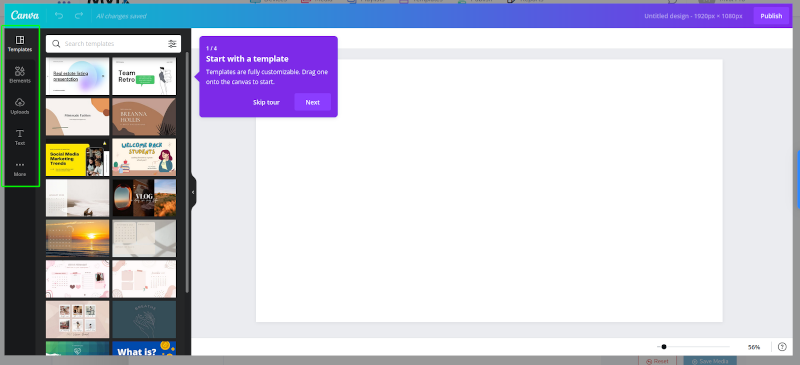
- Once you are done, click the Publish button in the top right corner to apply your finished Media to the CMS for further use.
- Name your Media and select Save to save this media to your CMS Library. Then, apply it to Playlists, Templates, and Schedules as you would any other Media.

Digital Signage Forever
Designed for enterprise-digital signage deployments, our Signage Care plan offers a lifetime warranty, free digital signage players every 3 years, accelerated issue resolution, and premium content. Intended to enable high system uptime, operational efficiency, and continuous business innovation, the plan ensures proactive upkeep of the signage network. Learn more about Mvix Signature Care.
 Problems, Questions, Corrections: If you have any further questions, problems, or corrections you would like to see made, please open a support ticket.
Problems, Questions, Corrections: If you have any further questions, problems, or corrections you would like to see made, please open a support ticket.
