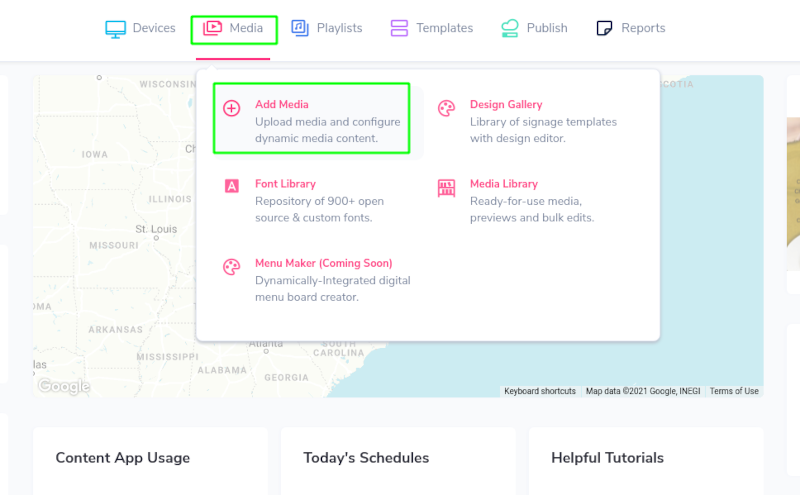Instagram is a photo and video-sharing social networking platform that allows you to connect with family and friends just like Facebook. With the Instagram feature available on Mvix CMS, you can choose a theme and display images from your Instagram platform on your digital signage device.
Currently, there are an estimated 1.440 billion users on Instagram and an estimated 500 million daily active users access the app globally. In short, everyone uses social media and engages with it daily. Entice your audience more by including your social media on your signage so they can engage with fun posts from your feed and stay connected with your brand.
Mvix CMS allows for different zone allocations. By putting your feed in a smaller zone, you can easily enhance your display with an auto-updating feed at your selected date range. With multiple themes to choose from, you can customize your feed to best fit the digital signage layout that you prefer.
How Instagram Works in Mvix CMS
Interested in displaying Instagram on your digital signage screen? Here’s how it works. Additionally, read below for step-by-step instructions on deploying Instagram on your digital signage.
- Customize Your Theme: Select from a variety of different themes to customize the way you display your Instagram feeds on digital signage.
- Filter Your Content: Determine which posts you would like to be presented on your display with the option to remove any negative or irrelevant content.
- Manage Your Schedule: Decide which dates and times you would like your Instagram newsfeed to display on your digital signage displays.
What You’ll Need:
- A compatible digital signage player e.g. Mvix, BrightSign, etc.
- Mvix CMS Software with a supported feature package
- Internet Connectivity
- Access to the Instagram Content App
If you meet the requirements listed above, simply follow the steps below to learn how to use the Instagram content app.
Using Instagram in Mvix CMS
- Hover over the “MEDIA” tab and click “ADD MEDIA”.
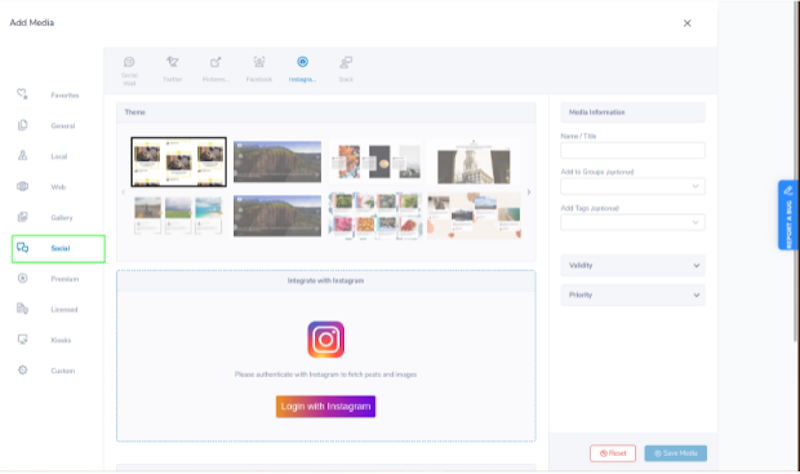
- Click on the “SOCIAL” category.
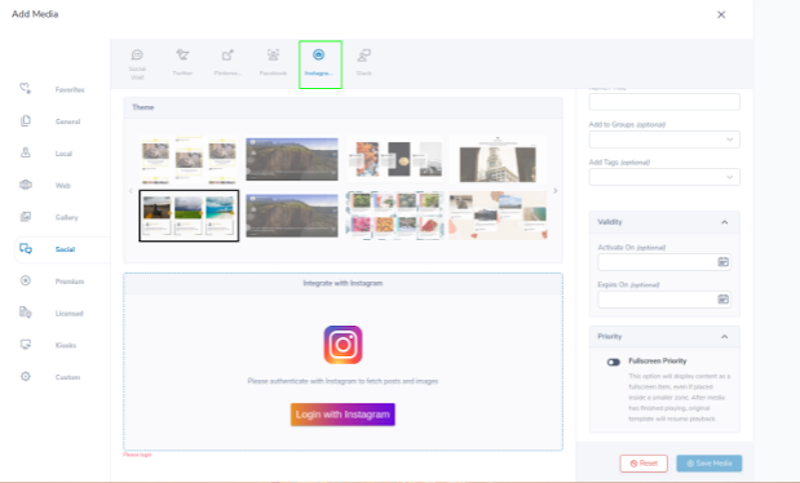
- Select Instagram. Click “Login with Instagram”.
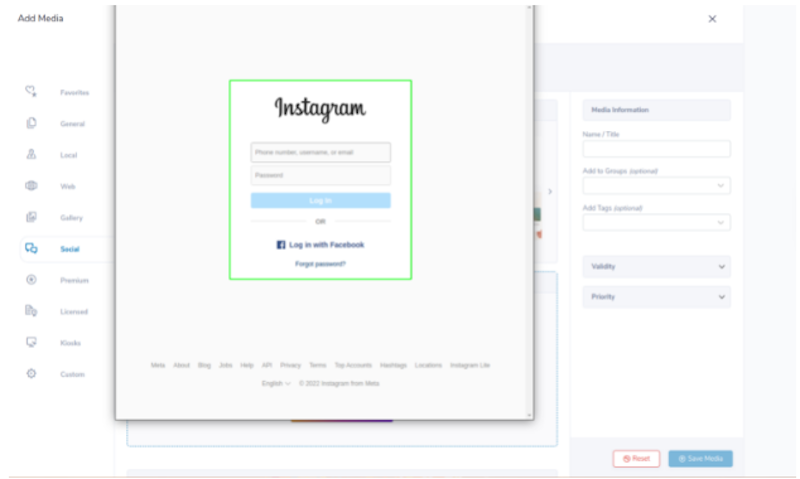
- Enter the page credentials and click Log in.
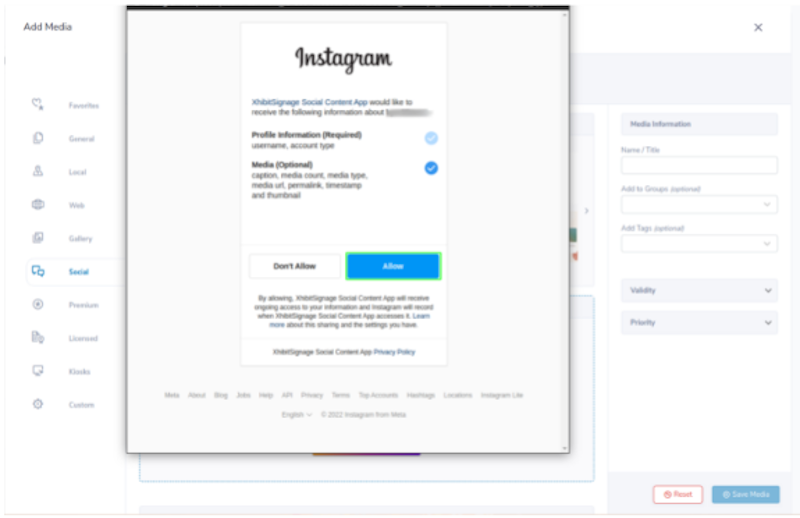
- Select “Allow” to accept the terms.

- Choose a Theme.

- Select “Account Settings” to increase or decrease the number of images and change profile settings.
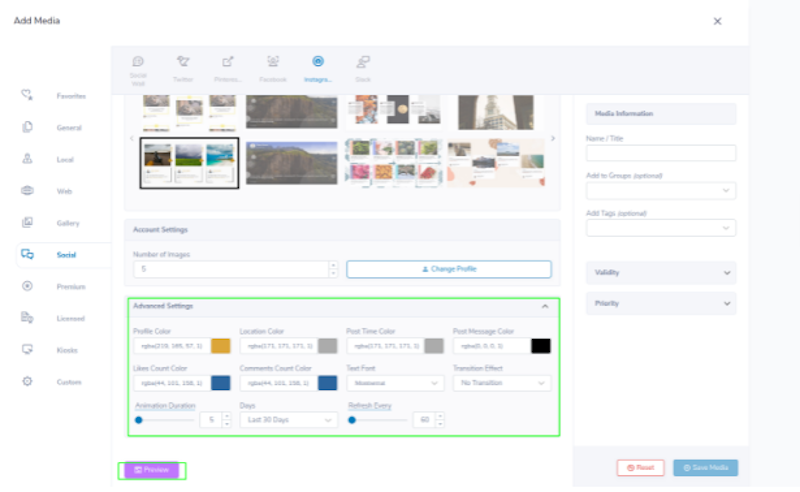
- Click on “Advanced Settings” to adjust the content settings and preview it.
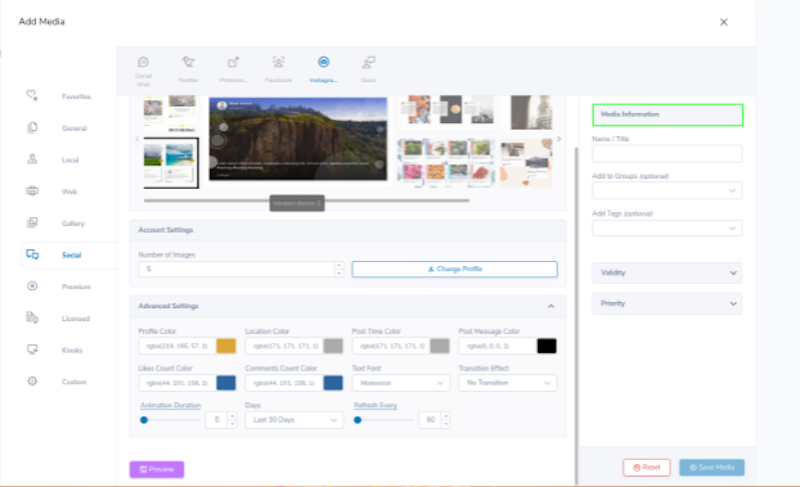
- Add a name to your Instagram theme in the Media Information section.
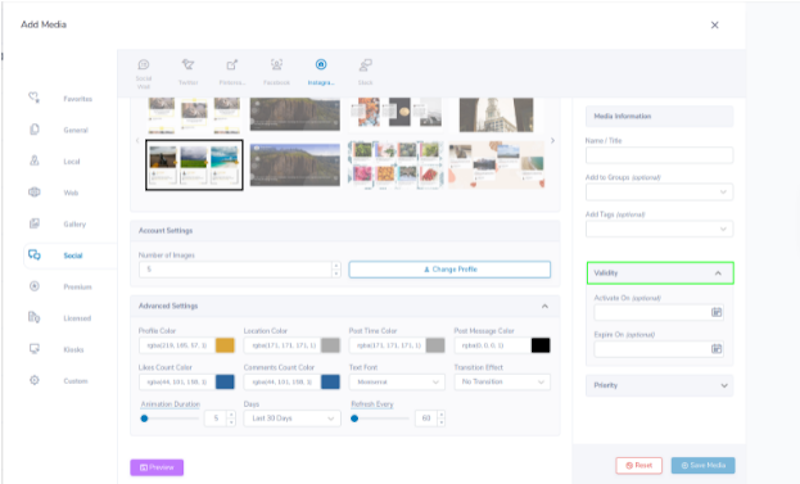
- Choose Validity to set an expiration date.
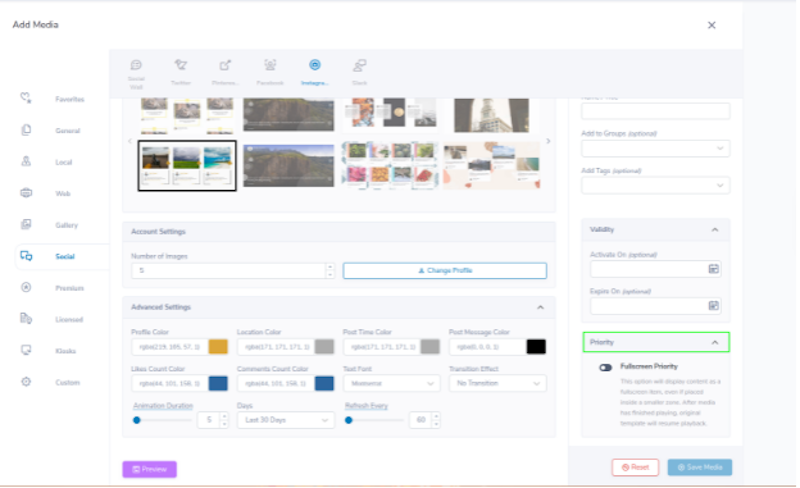
- Select Fullscreen Priority to display your content as a full-screen item.
- Click “SAVE”.
Let Us Do It For You!
Fresh and relevant content is the cornerstone of a successful digital signage campaign. Don’t have time to manage your Digital Signage System or do you want your screens to look professionally designed? Let us do it for you. We will manage your digital signage screens for a fraction of the cost and minimize downtimes. Learn more about our Managed Service Plans.
 Problems, Questions, Corrections: If you have any further questions, problems, or corrections you would like to see made, please open a support ticket.
Problems, Questions, Corrections: If you have any further questions, problems, or corrections you would like to see made, please open a support ticket.