One of the advantages of Mvix CMS is the wide variety of supported media content. The radio feature allows you to display radio station information, including podcasts, on your digital signage screen while playing. When deploying the radio feature, you have the ability to add existing preloaded radio stations or external radio sources to your Media Library for use in templates.
For certain digital signage users, there is a need for using an audio component when interacting with their viewers. With our Radio feature, you’ll be able to choose from a variety of genres to best fit the content and personality of your display. As an added customization function, Mvix CMS also integrates with Shoutcast for online radio streaming. Shoutcast offers a suite of advanced tools and services for a premium broadcasting experience that includes creating hosting and broadcasting your own station.
Using The Radio on Your Digital Sigange
Here are some other features you should know when using the radio on your digital signage:
- Choose from a variety of different genres including rock, pop, jazz, news, sports, podcasts, and more to fit your atmosphere.
- Show the station and song information on your screens such as song title, artist, featured artists, and album. This option is great for people who might want to listen to it later!
- Display your channels and lyric playlists in real-time for people to easily follow along or sing along to the songs.’
- There are also two options when choosing a radio channel: you can choose a genre located inside of our CMS or you can play a custom radio station by inserting the URL.
What You’ll Need:
- A compatible digital signage player e.g. Mvix, BrightSign, etc.
- Mvix CMS Software with a supported feature package
- Internet Connectivity
- Access to Radio feature
Using the Radio
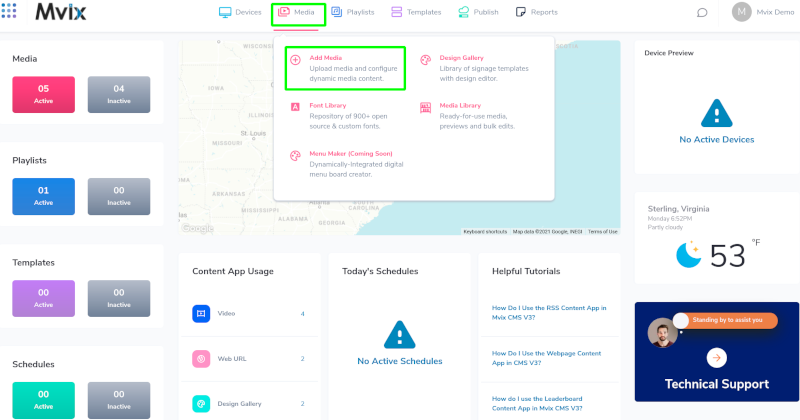
- Hover over the “MEDIA” tab and click “ADD MEDIA”.
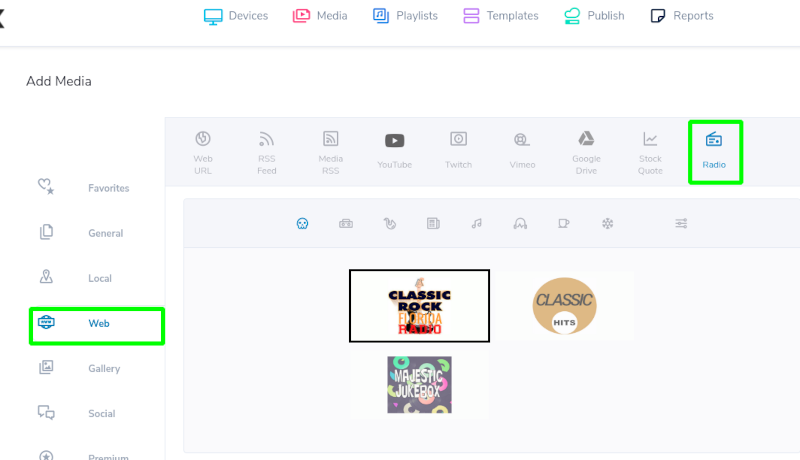
- Click on the “Web” category.
- Click “Radio”.
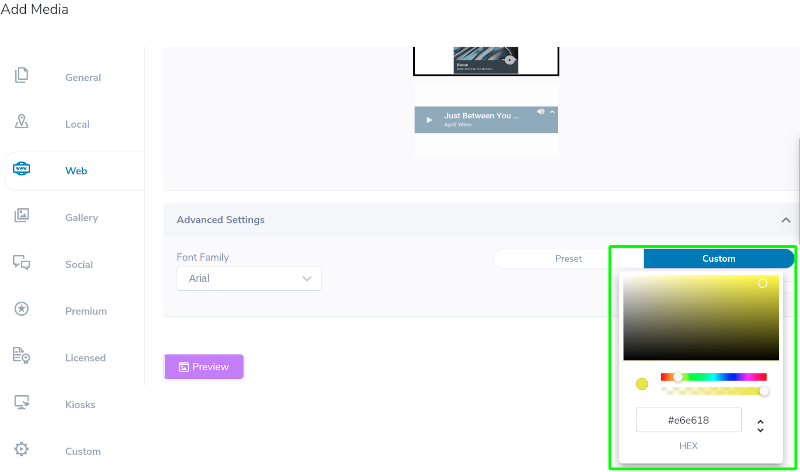
- Click on any particular Genre you want to use, then select one of the preloaded stations that come with any genre.
- Under “Theme”, click on either of the two available Radio themes.
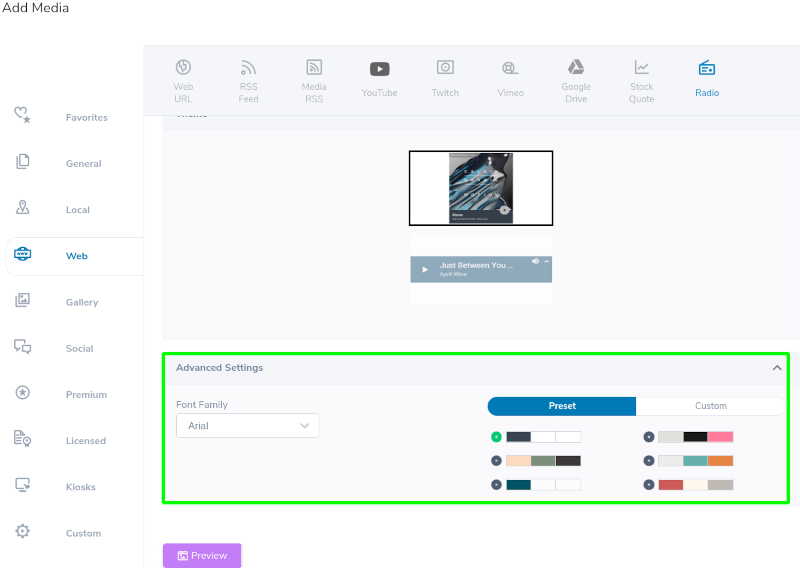
- Click “Advanced Settings” to customize the font type, choose a “Preset” color, or use the “Custom” option to further customize the colors.

- To customize the colors of the theme, click and drag the color bar to find a color that fits your needs best.
- HEX color codes are values that indicate the amount of color to display.
- Enter the HEX color you want to use in the HEX field, then click outside the custom color pop-up to register the HEX code.
- Preview the Radio content to confirm the settings.
Under “Media Information”, add a name or title and click “Save Media”.
Use a Custom Radio Source
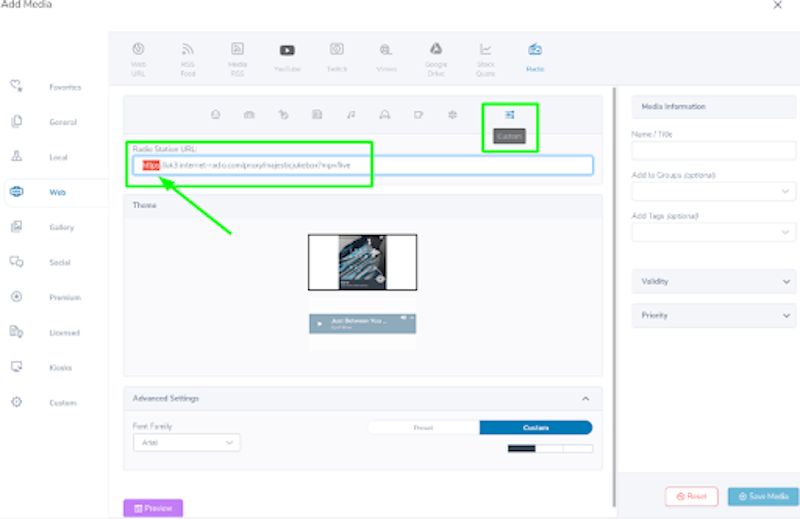
- Click on the “Custom” icon next to the genre section.
- All Custom URLs for radio stations must be in HTTPS protocol. The CMS will not recognize any HTTP URL.
- Enter the HTTPS URL of the desired radio station.
- Preview the Radio content to confirm the settings.
- Under “Media Information”, add a name or title and click “Save Media”.
The Radio feature makes use of third-party content. Mvix does not own, change, or guarantee the availability of any third-party content.
Let Us Do It For You!
Fresh and relevant content is the cornerstone of a successful digital signage campaign. Don’t have time to manage your Digital Signage System or do you want your screens to look professionally designed? Let us do it for you. We will manage your digital signage screens for a fraction of the cost and minimize downtimes. Learn more about our Managed Service Plans.
 Problems, Questions, Corrections: If you have any further questions, problems, or corrections you would like to see made, please open a support ticket.
Problems, Questions, Corrections: If you have any further questions, problems, or corrections you would like to see made, please open a support ticket.
