The Text Ticker feature allows you to display a scrolling text ticker on your screen in a scrolling text box. Customize the text to show upcoming events, announcements, birthdays, or general information about your company, employees or even clients.
As one of the oldest methods of eye-catching communication, marquees can be found across multiple forms of media. Our Mvix CMS software is no different. With our CMS you’ll be able to create custom messages on your displays. These scrolling feeds are perfect for custom updates that are too long for the screen but not important enough to take up a large portion of the screen. With the potential to be used across most digital signage solutions, this feature is a simple but important feature to include in your displays.
Craft custom content to display the right message to your audience. Show general information or play it up with fun facts. You can also customize the text font, box colors, speed, and animation to ensure it fits your company’s branding and style. Whether or not your text ticker is being used in a schedule, change the content at any time and have it automatically update on your screen.
What you Can Display on Text Ticker?
Here are some content ideas you can display on your text ticker:
- Emergency Alerts and Announcements
- Store and Company Promotions
- Stock Numbers
- Breaking News
- Hearing Information and Times
- Lunch Times
- Holiday Closures
- Transit Information
What You’ll Need:
- A compatible digital signage player e.g. Mvix, BrightSign, etc.
- CMS Software with a supported feature package
- Internet Connectivity
- Access to the text content app
If you meet the requirements listed above, simply follow the steps below to learn more:
Tutorial Video
Displaying a Text Ticker
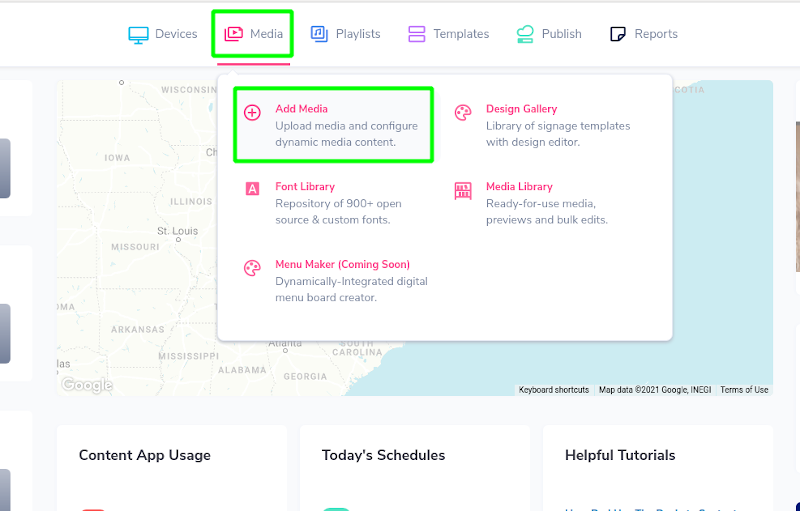
- Hover over the “MEDIA” tab, and click “ADD MEDIA”
- Click on the “GENERAL” category.
- Click on the “TEXT” app.

- Type what you would like to display in the box.
- Type in the title if you would like to have a title.
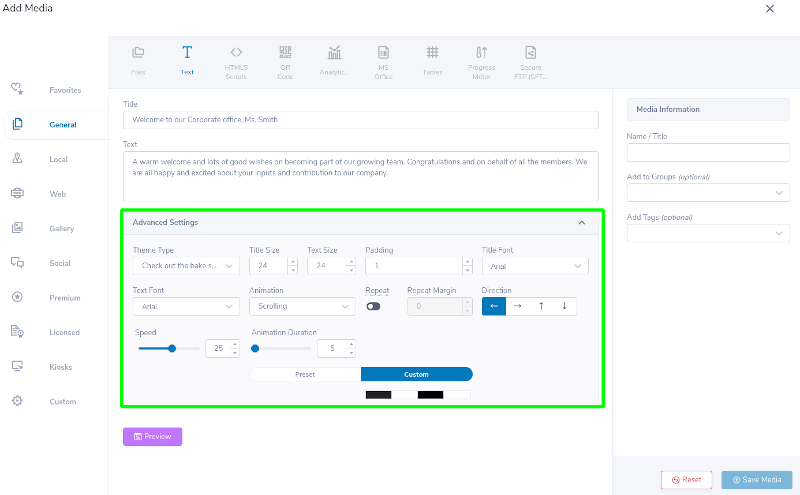
- Under the Advanced Settings Mune, you can select which theme you would like to use, animation, speed, direction, etc.
- Advanced settings will also allow you to change the size, text color, the font being used, as well as the background color of the ticker.
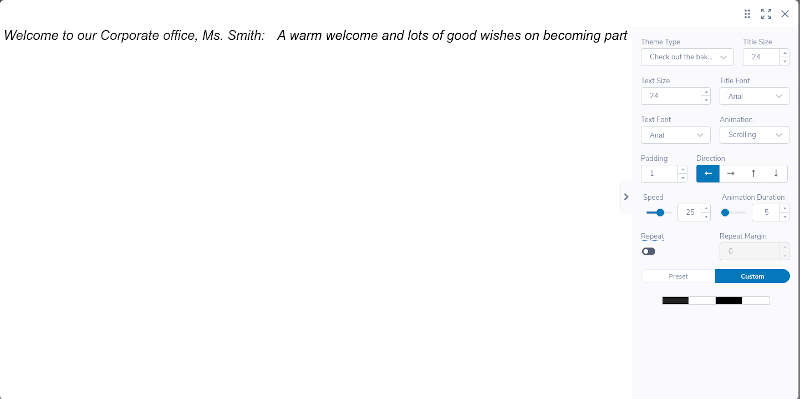
- Preview your ticker by clicking on the “PREVIEW” button. You can adjust Advanced settings in the Preview menu to see a live change to your ticker.
- Give your ticker a “Name/Title” and save it to your media library.

- Click “SAVE” to add media to your Media Library for further use.
Digital Signage Forever
Designed for enterprise-digital signage deployments, our Signage Care plan offers a lifetime warranty, free digital signage players every 3 years, accelerated issue resolution, and premium content. Intended to enable high system uptime, operational efficiency, and continuous business innovation, the plan ensures proactive upkeep of the signage network. Learn more about Mvix Signature Care.
 Problems, Questions, Corrections: If you have any further questions, problems, or corrections you would like to see made, please open a support ticket.
Problems, Questions, Corrections: If you have any further questions, problems, or corrections you would like to see made, please open a support ticket.
