Display live content on your digital signage displays, such as TV shows, sports games, and movies, with the help of an HDMI cable through Mvix CMS. With the video input feature, you can stream live content in one zone of your screen while showing other important content in other zones. In other words, the video can be displayed on one part of the screen and you can still have space for other content.
Videos or live TV can be combined with promotions, ads, weather, or the Clock feature to keep viewers’ eyes on your screens. With added customizations, such as ratio, input types, width, and height, you’ll be able to display your content to best first your needs on your screens with our video input feature.
Who Can Use The Video Input Feature?
Engage your audience with high-quality videos and clips that will make a lasting impression and draw attention to your display screens. Here are the markets that can use the Video Input feature:
- Banks, Hotels, and Healthcare Facilities: Create an immersive digital experience for your lobby. Display tv shows, sports games, and movies to reduce perceived wait times and frustration.
- Corporate Offices, Manufacturing Facilities, and Government Facilities: Throughout your day, your employees need a place where they can relax, eat, and remain engaged. With the video input feature, engage your staff and give them a much-needed break to relax and watch content.
- Restaurants: Take Monday night football to the next level by displaying live game coverage on your digital signage screens. It is also an option to play with children’s content to keep them engaged throughout dinner.
What You’ll Need:
- A compatible digital signage player e.g BrightSign, etc.
- Mvix CMS Software with a supported feature package
- Internet Connectivity
- Access to the Video Input Content App
Video Input Zones: Creation and Options
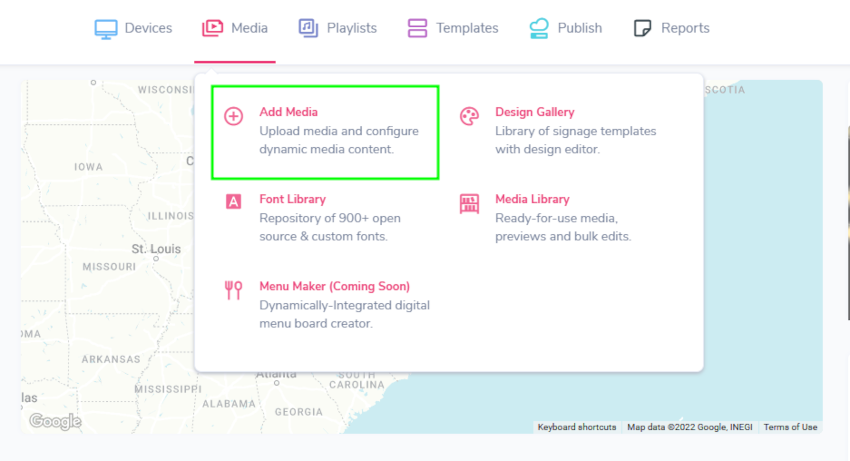
- Hover over the “MEDIA” tab, and click “ADD MEDIA”.
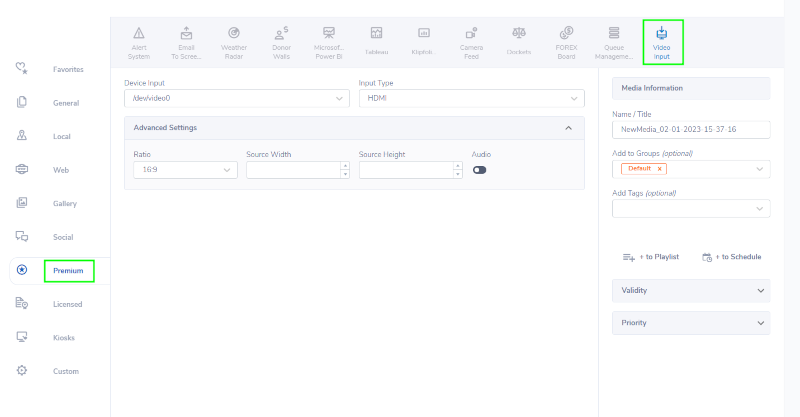
- Click on the “PREMIUM” category.
- Click the “VIDEO INPUT” app.
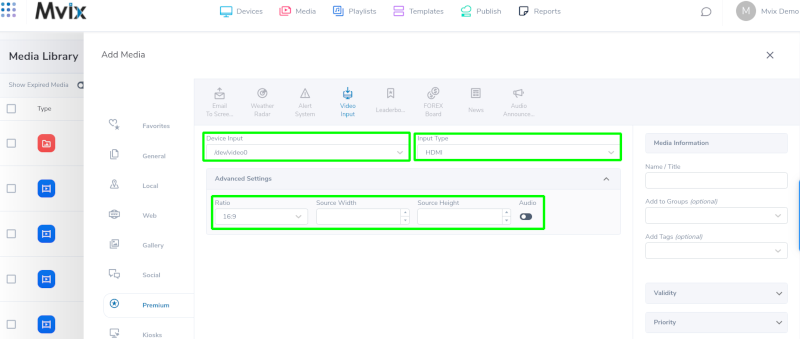
On the Video Input tab, enter the following information:
- Device Input – This should not be changed from the default value of “/dev/video0” unless directed by Mvix support staff.
- Input Type – This should be selected to match your source video feed to the Xhibit (HDMI, component, or DVI video).
- Ratio – Match the aspect ratio of your source video feed connected to the Xhibit (16:9, 4:3, 3:2).
- Source Width & Source Height – Match the pixel dimensions of the source video feed (ex. 1920×1080, 1280×720, 640×480, etc).
- Audio – Enables/disables audio capture along with the video input source. Toggle on or off.
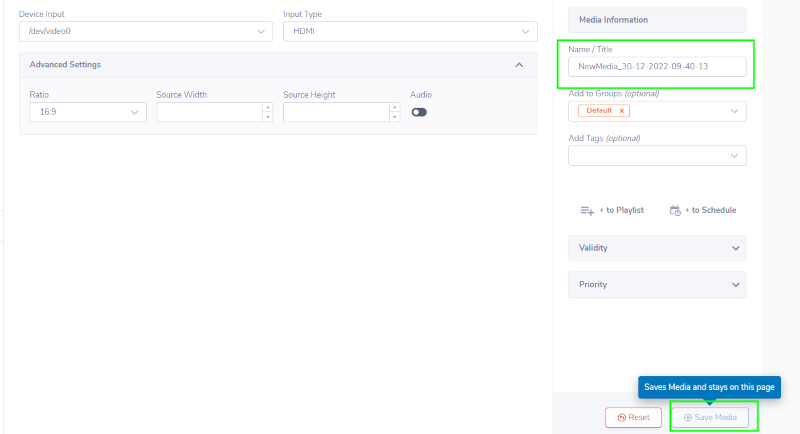
- Once you have made the appropriate adjustments, name the media item.
- Click “SAVE MEDIA” to add to your media library.
NOTE: This module is only compatible with progressive scan content – i.e. 720p, 1080p.
Digital Signage Forever
Designed for enterprise-digital signage deployments, our Signage Care plan offers a lifetime warranty, free digital signage players every 3 years, accelerated issue resolution, and premium content. Intended to enable high system uptime, operational efficiency, and continuous business innovation, the plan ensures proactive upkeep of the signage network. Learn more about Mvix Signature Care.
 Problems, Questions, and Corrections: If you have any further questions, problems, or corrections you would like to see made, please open a support ticket.
Problems, Questions, and Corrections: If you have any further questions, problems, or corrections you would like to see made, please open a support ticket.
