In this article, you will learn how to display a webpage through our digital signage software, Mvix CMS. The webpage feature allows you to display a static webpage on your Mvix device. For example, corporate offices can display their company’s website on their displays so that their customers and employees can stay up-to-date with announcements. Additionally, bank facilities can display static pages of web pages showcasing stock trading, bank information, and more. Choose from any website, such as CNN, ABC, ESPN, and more for customer and visitors to enjoy.
Features of Displaying a Webpage:
For businesses that need to display a specific website on their screens, this feature is a perfect choice. Any web URL pasted into the app will be the source from which content is pulled to the display screen. By simply entering the URL of the website you’d like to display, you can create a specific zone dedicated to that webpage. You can also enter in a local URL webpage to display.
For example, you display your company’s FAQ page on half of the screen and use the other half for social media posts such as Instagram, Facebook, and Twitter. Or combine with the time and weather features to can create the perfect professional display for lobbies or employee breakrooms.
What You’ll Need:
- A compatible digital signage player e.g. Mvix, BrightSign, etc.
- Mvix CMS Software with a supported feature package
- Internet Connectivity
- Access to the Webpage
Tutorial Video
Using the Webpage Feature
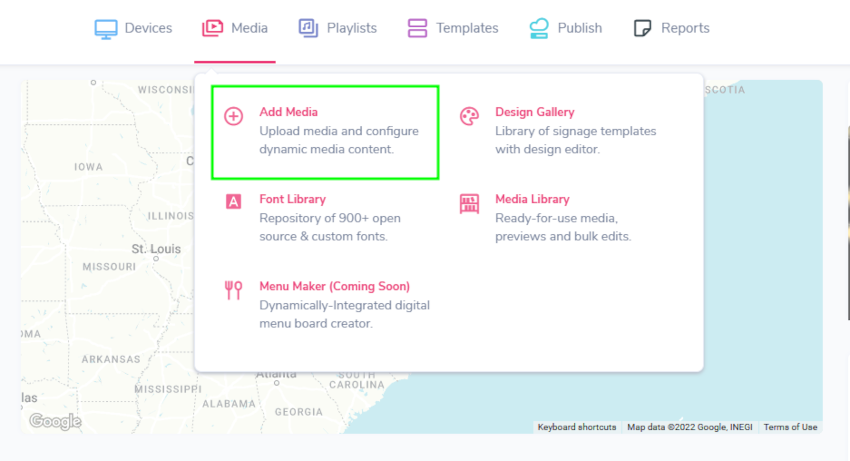
- Hover over the “MEDIA” and click “ADD MEDIA”.
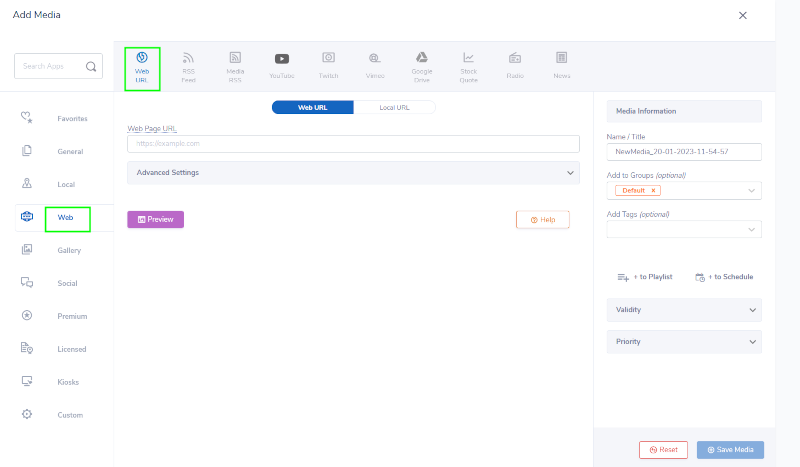
- Click on the “WEB” category.
- Click on the “WEB URL”.
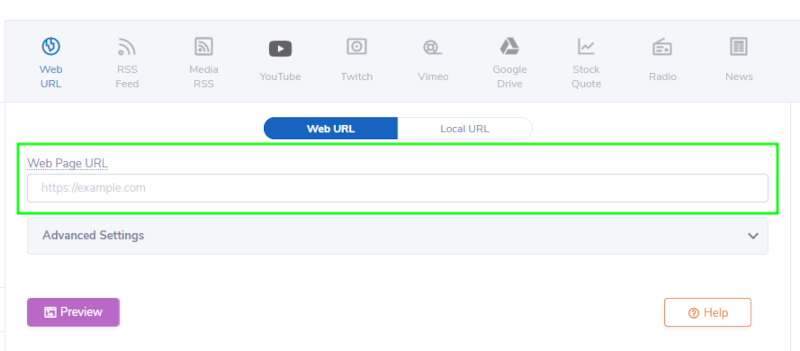
- Enter the Webpage URL Link for the Webpage that you would like to display.
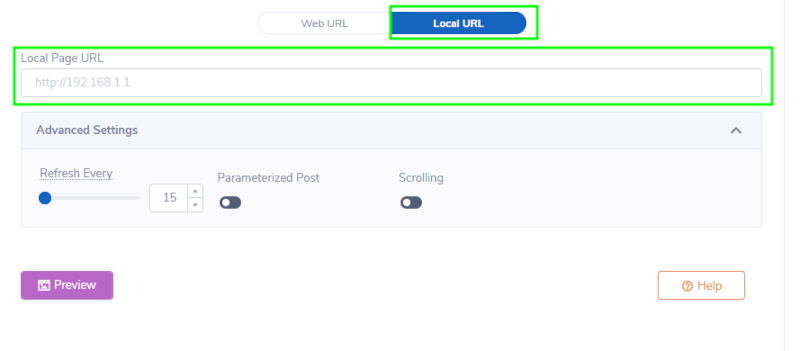
- You can also enter a Local Page URL to display on your signage. Enter the LocalPage URL you would like to display.
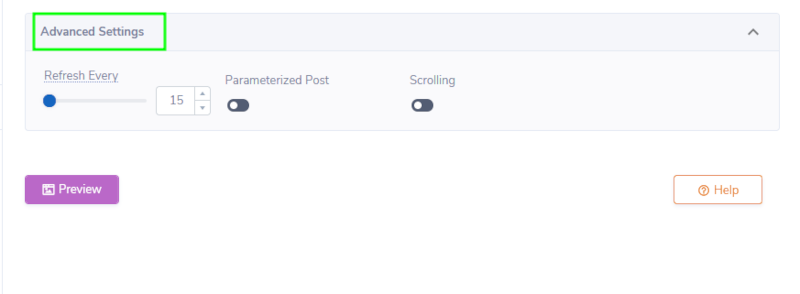
- Under “ADVANCED SETTINGS”:
- Choose the Refresh rate for showing the webpage. The minimum refresh rate is 15 minutes
- Toggle to add Parameterized Post options to add more parameters to the URL that will display on your signage.
- If you would like to scroll up and down your webpage, toggle Scrolling on or keep it off.
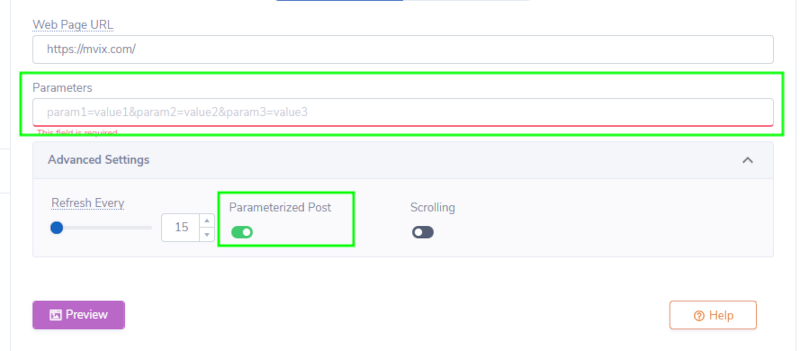
- The Parameterized post feature allows you to pass additional query strings along with your web URL. Query strings are extra bits of information – sent as key/value pairs – that get submitted to a server when requesting a page. This extra information is often used to create custom pages or protect a page with login credentials.
- NOTE: Any query strings should be provided in the key=value format, with each new pair separated by & example: date=today&name=tom&results=100
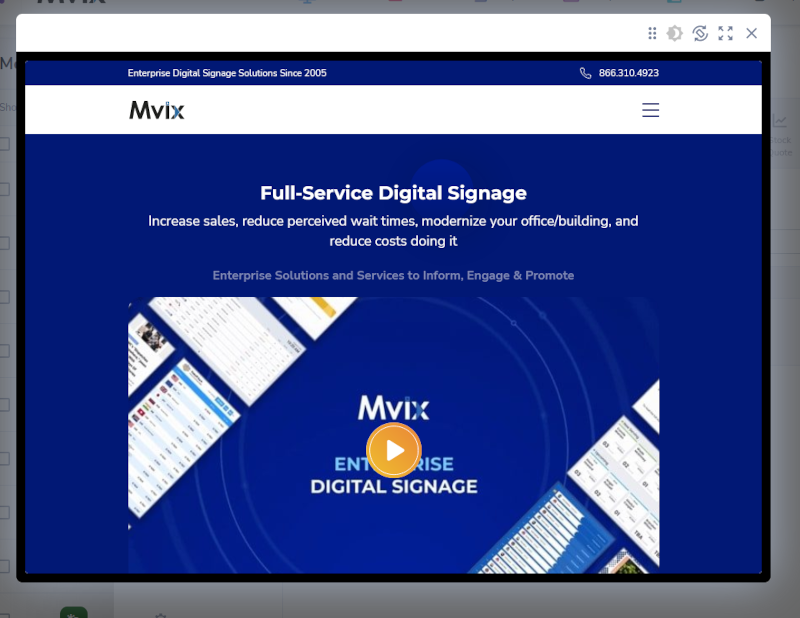
- Next, click “PREVIEW” to see a preview of your media to ensure it is formatted in the correct style and apply changes if needed.
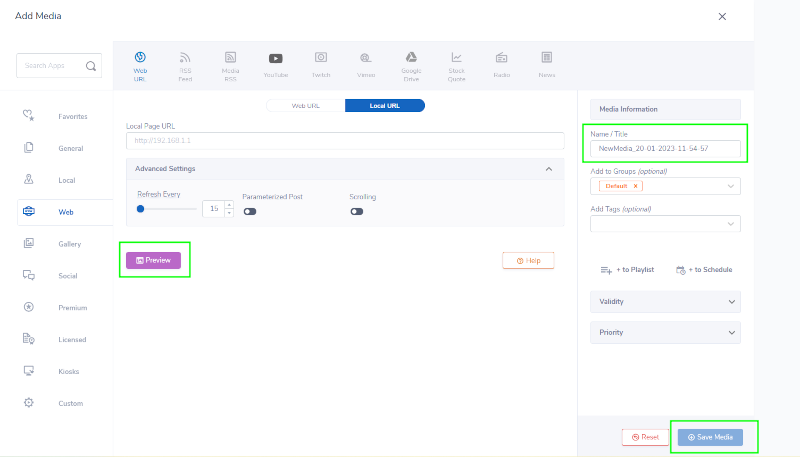
- Lastly, once you are satisfied, name your media under “NAME/TITLE” and save by clicking “SAVE MEDIA” to your Media Library.
- Note: If the Web URL doesn’t preview, schedule the Web URL to your device as a test. Due to security reasons, the Web URL may not preview on the CMS. The Web URL preview is not always exact due to this security, so if the content doesn’t preview, this doesn’t mean it doesn’t work.
Markets that Can Use this Feature:
- Retail Stores: Display the brand website to customers visiting your store. By displaying your webpage URL, customers will be more likely to shop online.
- Healthcare Facilities: Display FAQs that are on your website on your digital signage with the display webpage URL feature. This will minimize downtime to answer questions and speed up check-ins and emergency situations.
- Educational Institutions: Teachers can utilize digital signage to display different learning-related webpages needed to lesson plans.
- Worship Venues: Are church members confused about where they can register for events, membership, or where to give tithes and offerings? Display the web pages of these often-asked questions to minimize confusion.
Let Us Do It For You!
Fresh and relevant content is the cornerstone of a successful digital signage campaign. Don’t have time to manage your Digital Signage System or do you want your screens to look professionally designed? Let us do it for you. We will manage your digital signage screens for a fraction of the cost and minimize downtimes. Learn more about our Managed Service Plans.
 Problems, Questions, Corrections: If you have any further questions, problems, or corrections you would like to see made, please open a support ticket.
Problems, Questions, Corrections: If you have any further questions, problems, or corrections you would like to see made, please open a support ticket.
