One of the easiest ways to display videos on your digital signage is through our YouTube Content App. YouTube is a free video-sharing website that makes it easy to upload and watch online videos.
By utilizing our YouTube Content app, you can easily pull videos from other accounts or channels, select the videos you would like to play, and display them on your screens.
You can display channels, playlists, individual videos, as well as specific clips to make sure your content is relevant and matches your audience’s needs. You can also ensure that only approved videos play on your digital signage screens.
Additionally, our CMS comes pre-loaded with popular YouTube channels like C-SPAN, Fox Sports, PBS, Weather Nation, and more. Here is the full list:
- News: MSNBC, C-SPAN, CBS NEWS, ABC NEWS, FOX NEWS, PBS News Hour, NBS, and CNN
- Technology: Engadget, CNET, Google, Wired, The Verge, Apple, and Microsoft
- Sports: Fox Sports, NHL, Golf Channel, MLB, and NBA
- Educational: Science Channel, NASA, TED Education, PBS, and the U.S. Department of Education
- Food: Food Network, Cooking Channel, Alton Brown, Epicurious, and America’s Test Kitchen
- Weather: WeatherNation, AccuWeather, The Weather Channel, and Weather Underground
- Holidays: New Years Fireworks, Holiday Fireplace, Christmas Songs,
- Fitness: 7-Minute Workout, Fitness Blender 5-Minute Cool Down.
Here’s How YouTube Works on Digital Signage
Here’s how this feature will work on your digital signage:
- Choose What to Show: You have the option of displaying individual videos, specific clips from videos, channels, and custom playlists on your displays.
- Add Content: You can either display preset content through a selection of popular channels or custom content by adding a custom YouTube IRL of an individual video or playlist.
- Add Custom Features: There are also custom features that come with our YouTube features like adding a custom time to start and end videos or closed captions/subtitles.
- Display Your Videos: Display your new playlist or individual videos to your audience to keep them engaged and entertained.
What You’ll Need:
- A compatible digital signage player (e.g. Mvix Player, BrightSign, etc.)
- Mvix CMS Software with a supported feature package
- Internet Connectivity
- Access to the YouTube Content App
Note: Videos are often the main content for your displays. If you’re using this content app in a template, be sure to not include any other animated zones.
Video Tutorial
Selecting the YouTube Content App
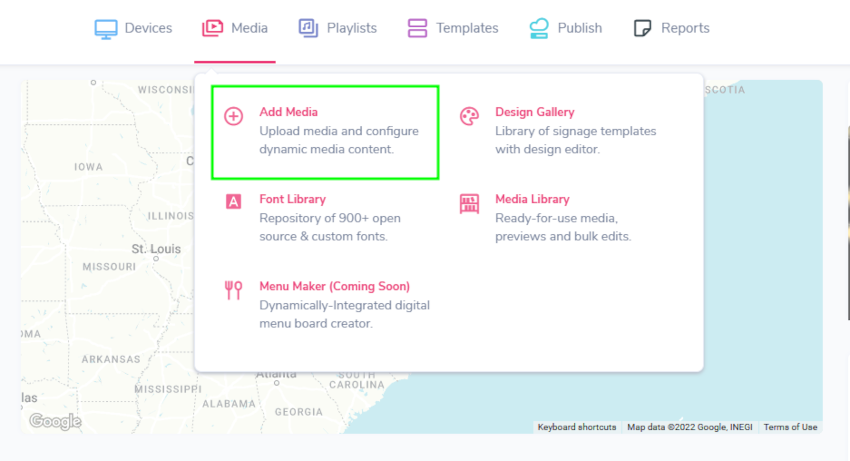
- Hover over the “Media” menu item and click on “Add media”.
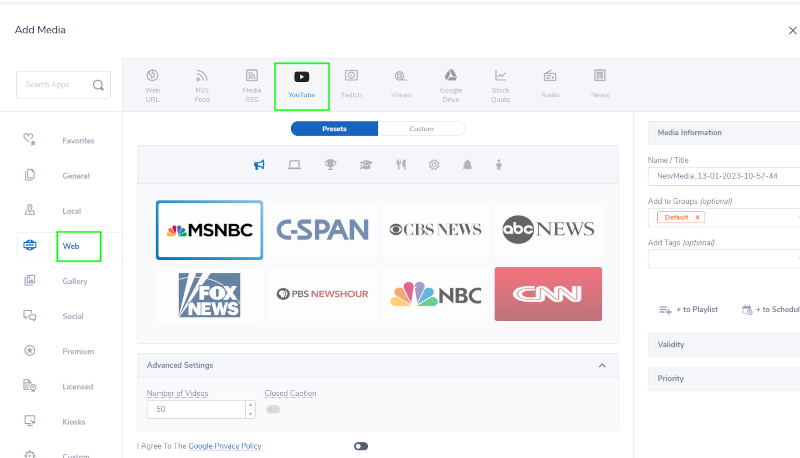
- Click on the “Web” category and select “YouTube”.
Displaying Preset Content
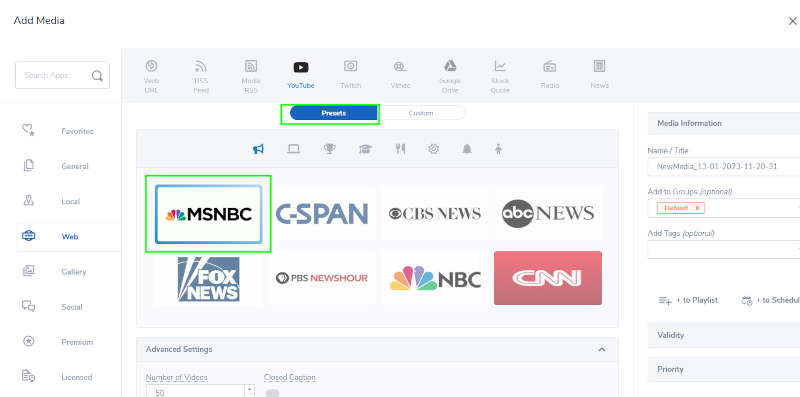
The Youtube Content App has two ways you can display a channel. The first is an array of preset YouTube channels pre-linked inside of our CMS.
Note: Preset content is a great way to keep your video content automatically updated. This way you won’t have to log back in to change to a new playlist.
- Click to highlight the channel you want to display.
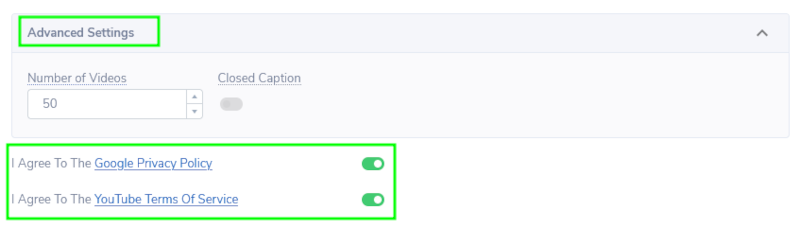
- Under “Advanced Settings”
- Choose the number of videos that will play.
- Toggle on or off to display Closed Captions/Subtitles.
- NOTE: Any video you would like to use subtitles on will need to have the Closed Captions created and set by the video creator.
- Click on the Closed Caption label to see more details on how to add captions to a video.
- Under “Advanced Settings” you must accept the Google Privacy Policy and YouTube Terms of Service. You cannot display YouTube unless they are toggled on in agreeance.
Displaying Custom Content
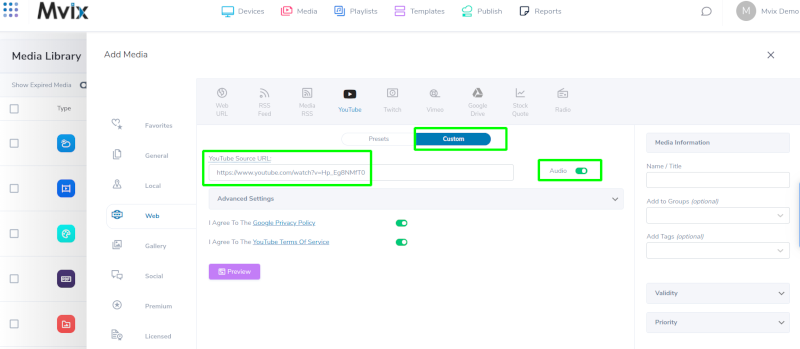
- The second option to display a YouTube Channel is to enter a custom URL link to display the Channel of your preference.
- To add a custom YouTube video, playlist, or channel, click on the “Custom” tab.
- Enter the YouTube URL of the individual video or playlist channel.
- Toggle the Audio toggle switch to mute a video or unmute.
Note: Be aware of the audio of the video. Will audio be important to the experience? Are my displays muted or would they be hard to hear in the location?
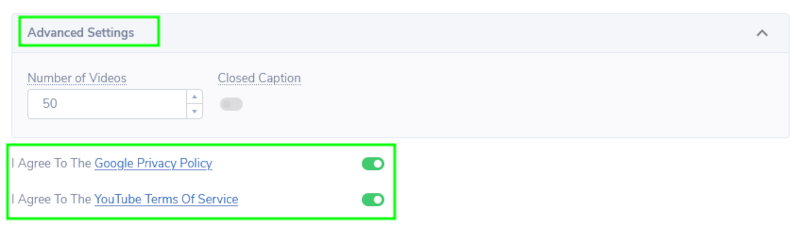
- Under “Advanced Settings”
- Choose the number of videos that will play.
- Toggle on or off to display Closed Captions/Subtitles.
- Click on the Closed Caption label to see more details on how to add captions to a video.
- Under “Advanced Settings” you must accept the Google Privacy Policy and YouTube Terms of Service. You cannot display YouTube unless they are toggled on in agreeance.
Note: Any video you would like to use subtitles on will need to have the Closed Captions created and set by the video creator.
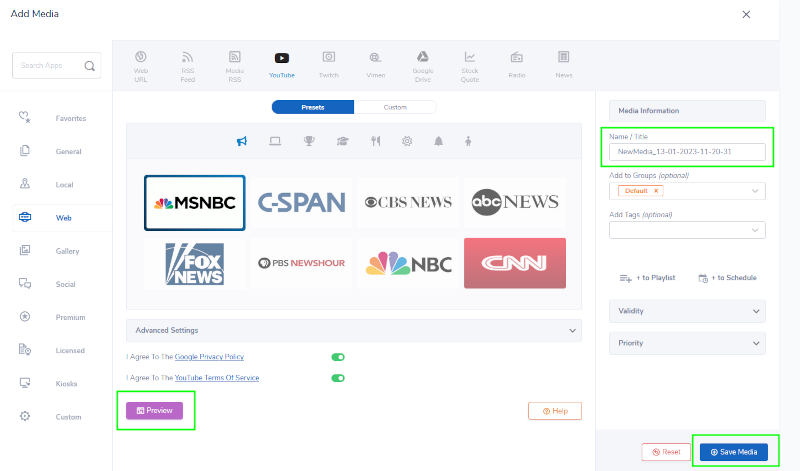
- Next, click “Preview” to see a preview of your media to ensure it is formatted in the correct style and apply changes if needed.
- Lastly, once you are satisfied, name your media under “Name/Title” and save by clicking “Save Media” to your Media Library.
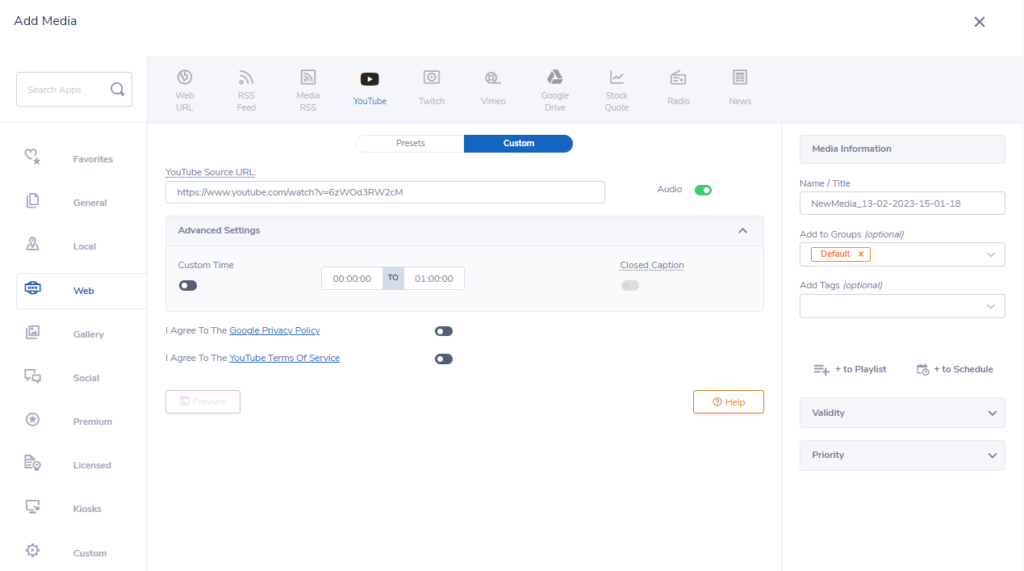
- When selecting a video not in a playlist, you’ll be able to add in a custom time. This will be useful for showing a smaller but more important section in what would otherwise be a longer video.
- Simply toggle on “Custom Time” & you’ll be given the option to select a specific clip of the video. This is set up so that the start time is on the left, and the end time for the video is on the right.
Let Us Do It For You!
Fresh and relevant content is the cornerstone of a successful digital signage campaign. Don’t have time to manage your Digital Signage System or do you want your screens to look professionally designed? Let us do it for you. We will manage your digital signage screens for a fraction of the cost and minimize downtimes. Learn more about our Managed Service Plans.
 Problems, Questions, Corrections: If you have any further questions, problems, or corrections you would like to see made, please open a support ticket.
Problems, Questions, Corrections: If you have any further questions, problems, or corrections you would like to see made, please open a support ticket.
