Vimeo is a video-uploading platform where users can watch and download high-quality videos without ads. This app allows users to display videos on digital signage screens to enhance screen visuals and add animation. With this feature, you can showcase company-wide promotional videos, restaurant and menu promotional features, educational videos for the classroom, videos discussing logistical best practices, and more.
Vimeo offers an impressive platform for hosting video content. But it’s not as popular as YouTube.
For companies or businesses that use Vimeo to host their videos, Mvix CMS software can easily pull these videos. In other words, your videos can be pulled directly and displayed on your digital signage. This is a great alternative for those trying to bypass ads on YouTube. It’s an ad-free platform and a way to show visitors videos. Additionally, it’s a great welcoming tool to use for lobby signs. Businesses that also create commercials or ads for their products can also find numerous benefits by displaying this in storefront digital signage or throughout their business.
There are also multiple markets that can benefit from this feature including educational institutions displaying videos for students as learning materials, internal communication displaying company videos in breakrooms and meeting rooms, and restaurants displaying recipe videos, reviews videos, and more.
Vimeo Features for your Digital Signage
Interested in engaging your audience with our Vimeo feature located on Mvix CMS? Here are more features you should be aware of:
- Engage visitors: display captivating videos to keep your audience’s attention, reduce perceived waiting times and increase engagement.
- Promote events: add Vimeo videos to your digital display to promote events or seasonal sales in an engaging way and increase sales.
- Engage with an ad-free experience: Vimeo videos are ad-free in order to display useful information to your audience disruption-free.
 Important Note: Vimeo’s playback policy restricts the use of audio. As such, all videos from Vimeo will be muted on your digital signage displays.
Important Note: Vimeo’s playback policy restricts the use of audio. As such, all videos from Vimeo will be muted on your digital signage displays.
What You’ll Need:
- A compatible digital signage player e.g. Mvix, BrightSign, etc.
- Mvix CMS Software with a supported feature package
- Internet Connectivity
- Access to the Vimeo Content App
If you meet the requirements listed above, simply follow the steps below to learn how to use the Vimeo widget.
Using Vimeo
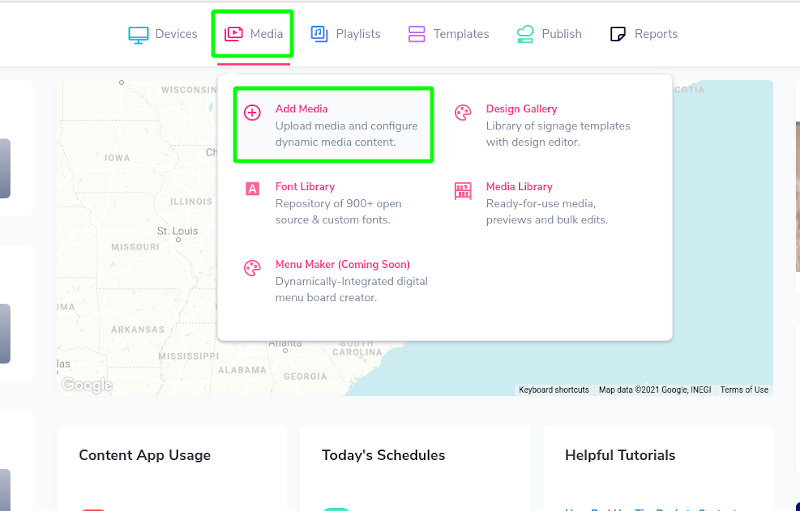
- Hover over the “MEDIA” tab and click “ADD MEDIA”.
- Click on the “WEB” category.
- Click on the “VIMEO” app.
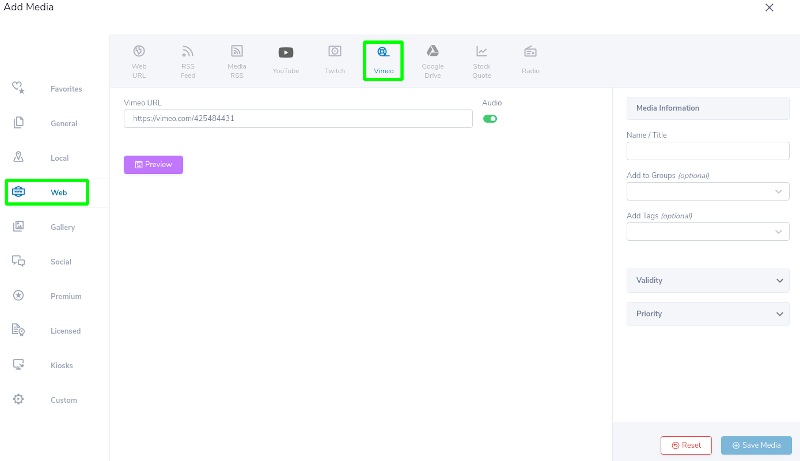

- To add a video from Vimeo, simply copy the specific Vimeo video ID that is at the end of the specific video’s URL link.
- Please note that if the video is unlisted/private, playback will not occur and result in an error. As such, you’ll need to ensure your video is public.
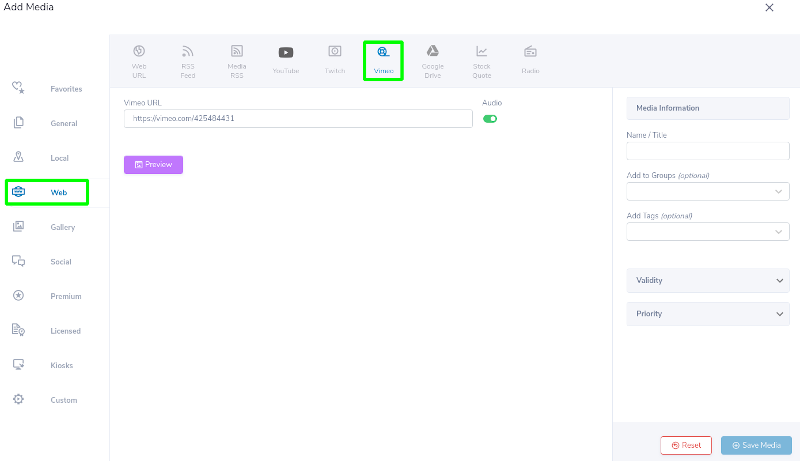
- Paste the video ID in the space provided.
- To preview, click on the “Preview” button, and the video will preview to the right.
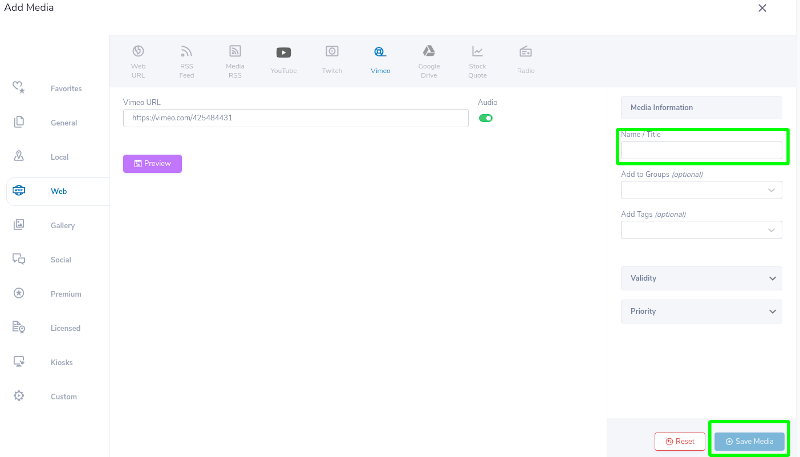
- To save your content, add a Name/Title, and click the “SAVE” button.
- The content is now saved in your “MEDIA LIBRARY” and ready to be scheduled for playback.
Digital Signage Forever
Designed for enterprise-digital signage deployments, our Signage Care plan offers a lifetime warranty, free digital signage players every 3 years, accelerated issue resolution, and premium content. Intended to enable high system uptime, operational efficiency, and continuous business innovation, the plan ensures proactive upkeep of the signage network. Learn more about Mvix Signature Care.
 Problems, Questions, Corrections: If you have any further questions, problems, or corrections you would like to see made, please open a support ticket.
Problems, Questions, Corrections: If you have any further questions, problems, or corrections you would like to see made, please open a support ticket.
