If you want to access your media on Mvix CMS, it can be located at the Media Library. The Media Library is where you can view and manage media items. It is located under the media tab and features ready-to-use media, previews, and bulk edits.
This view gives you a clear outlook on all the media that is currently available and also expired in the CMS to use. Media includes both images and videos. It is also where you can perform bulk actions on your media. For example, you work at an educational institution and need to delete last month’s digital sigange content. The media library gives you the option to delete not only one piece of media but all.
You may also place your media into Media Group to further organize your content by purpose or theme.
What You’ll Need:
Getting Started
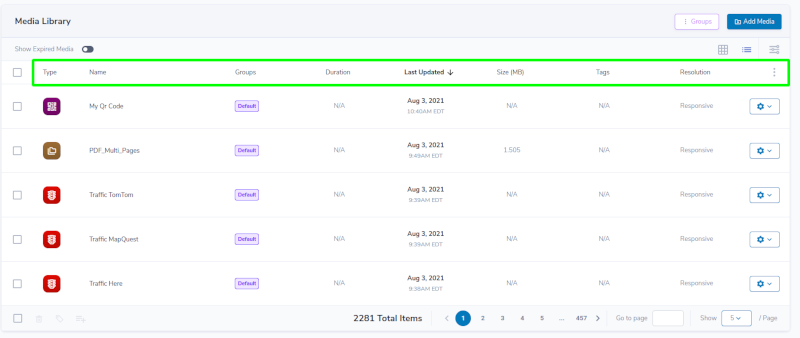
By default, there are several items in the category bar.
- Check Box – Used to Media select items
- Type – What kind of Media item. E.g. Image, QR code.
- Name – The name of a Media item
- Groups – Any groups a Media item belongs to.
- Duration – How long does the item playback?
- Last Updated – The last time the Media item was modified
- Size – The size of a Media item in Megabytes. (This is only used with the File Upload feature)
- Tags – Any Tags which have been applied to a Media item.
- Resolution – The resolution of a given Media item. Items marked as Responsive have an automatically adjusted resolution.
Managing Media Individually

Select the gear icon on the right-hand side of a Media Item. There are four options available:
- Clone – Creates a copy of a Media Item
- Add to Playlist – Adds a Media Item to a Playlist
- Edit – Modify a Media Item
- Delete Media – Permanently removes an item from the Media Library.
Managing Multiple Media Items
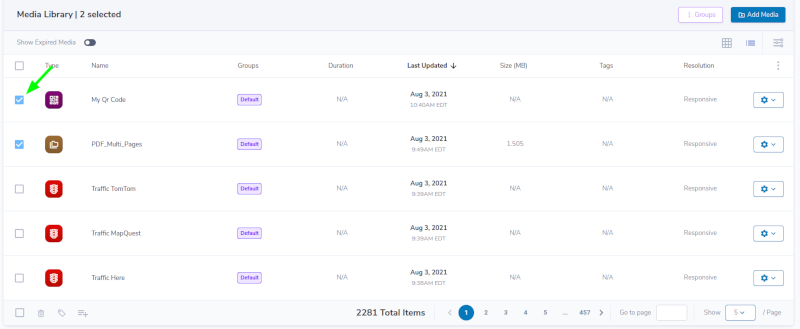
- Press the empty gray box to the left of the Media Icon to “check” the box and select a media item
Add tags to Media Items and Media Items to a Playlist

In the bottom left-hand corner there are four options available:
- Select all items on the list
- Delete all selected items permanently from the Media library
- Tag all selected items
- Add all selected items to the playlist.
Let Us Do It For You!
Fresh and relevant content is the cornerstone of a successful digital signage campaign. Don’t have time to manage your Digital Signage System or do you want your screens to look professionally designed? Let us do it for you. We will manage your digital signage screens for a fraction of the cost and minimize downtimes. Learn more about our Managed Service Plans.
 Problems, Questions, Corrections: If you have any further questions, problems, or corrections you would like to see made, please open a support ticket.
Problems, Questions, Corrections: If you have any further questions, problems, or corrections you would like to see made, please open a support ticket.
