In this knowledge-based article, you will learn how to work the template library in Mvix CMS v3. The Template Library will allow for easy general management of templates created with different zones. In other words, the template library houses all of the templates that have been created. This can also include a large number of different Content Apps added. Templates are extremely useful if the main goal is to have different Content Apps running simultaneously on the screen using different zones.
We will also show you how to manage and preview your templates in the library. There are several items in the category bar, which gives detail on what template you are looking at. This includes the name of the template if they are located in any template groups, tags about the topic, and whether it is active on your digital signage screen.
Lastly, you will learn how to manage one template at a time, or manage multiple at once, like group deletion or tagging more than one template at a time.
In all, this feature will help you manage your library and keep your screens organized. This is especially helpful for enterprise businesses that are deploying more than one screen and need to keep their database organized. Consider organizing your template library with other features, like template groups.
What You’ll Need:
Getting Started
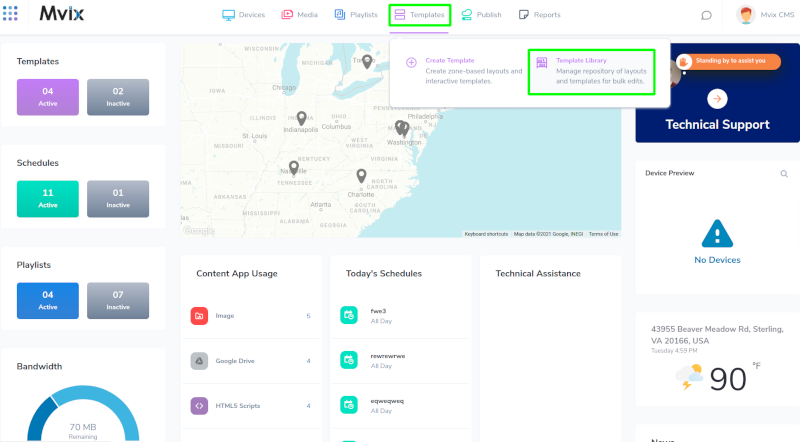
- Hover over the “TEMPLATES” tab, and click “Template Library”.
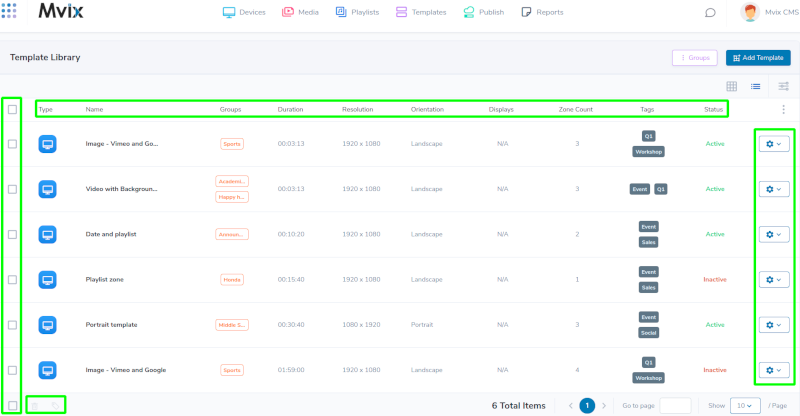
By default, there are several items in the category bar.
- Check Box – Used to select the template to remove or tag a template
- Type – Displays a preview of the template to see what type of schedule has been created
- Name – Displays the name of the template, which can also be edited by clicking the gear icon on the right
- Groups – Any groups a template item belongs to
- Duration – The total playback duration of a template
- Resolution – The resolution of how the template was created
- The template must be created with the correct resolution supported by your player.
- Orientation – This can be portrait or landscape depending on how the TV/monitor will be installed with the player.
- Zone Count – This is the number of zones that are supported by the device’s feature package.
- Tags – Any Tags which have been applied to a template item
- Status – The active or inactive status will appear if the template is currently associated with any schedule
Managing Templates individually
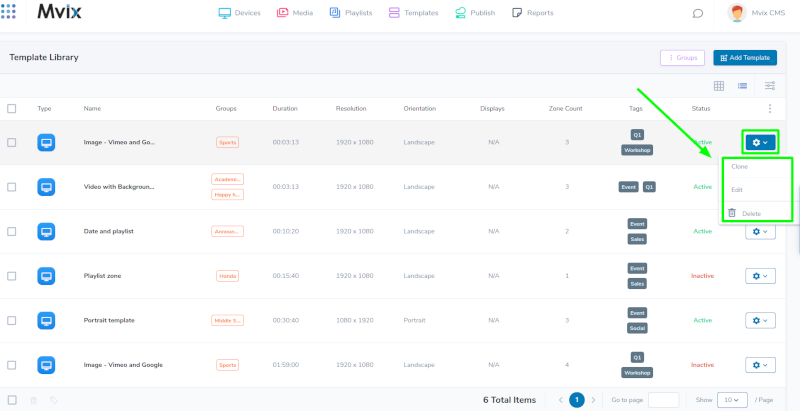
Select the gear icon on the right-hand side of a Template Item. There are three options available:
- Clone – Clone a Template to speed up the process of creating a new, similar template with the same content apps, zones, etc. Cloning a Template can help always keep a master copy for future reference.
- Edit – Modify a schedule in case content added to the schedule needs to be updated with new content, more devices need to be added or removed, days and times need to be adjusted, and so on.
- Delete – Permanently removes a CMS Template and also removes the schedule from any device associated with
Managing Multiple Templates
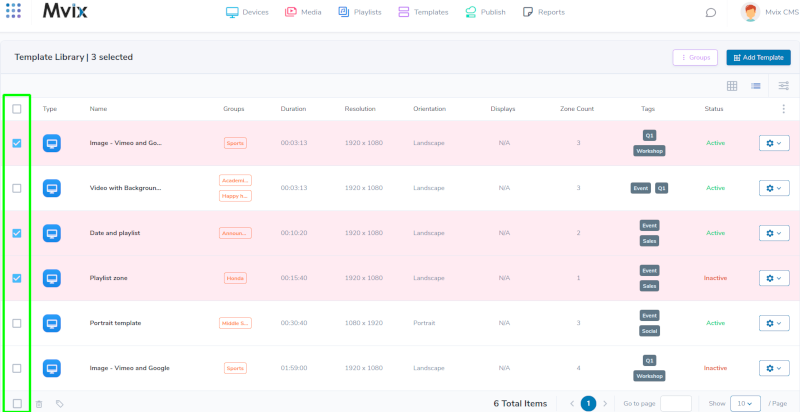
- Press the empty gray box to the left of the Template Icon to “check” the box and select a Template item
Remove or Add Tags to One or More Templates

In the bottom left-hand corner there are three options available:
- Check Box – Select all items on the Template list
- Trash Icon – Delete all selected Templates permanently from the Template Library
- Tag Icon – Tag one or more Template
Digital Signage Forever
Designed for enterprise-digital signage deployments, our Signage Care plan offers a lifetime warranty, free digital signage players every 3 years, accelerated issue resolution, and premium content. Intended to enable high system uptime, operational efficiency, and continuous business innovation, the plan ensures proactive upkeep of the signage network. Learn more about Mvix Signature Care.
 Problems, Questions, Corrections: If you have any further questions, problems, or corrections you would like to see made, please open a support ticket.
Problems, Questions, Corrections: If you have any further questions, problems, or corrections you would like to see made, please open a support ticket.
