Smart Playlists are a feature of Mvix CMS that allows you to quickly assemble playlists from your media library by means of the tags associated with the media. This article will provide an overview of how to use Smart Playlists.
Creating a Smart Playlist
Adding Tags
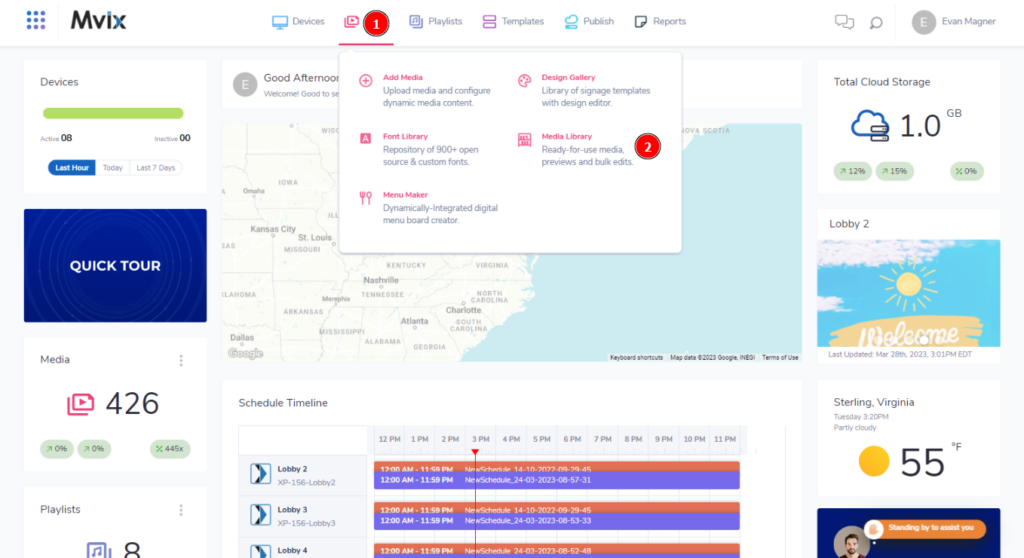
- (1) Hover over the “Media” tab, and (2) click “Media Library”
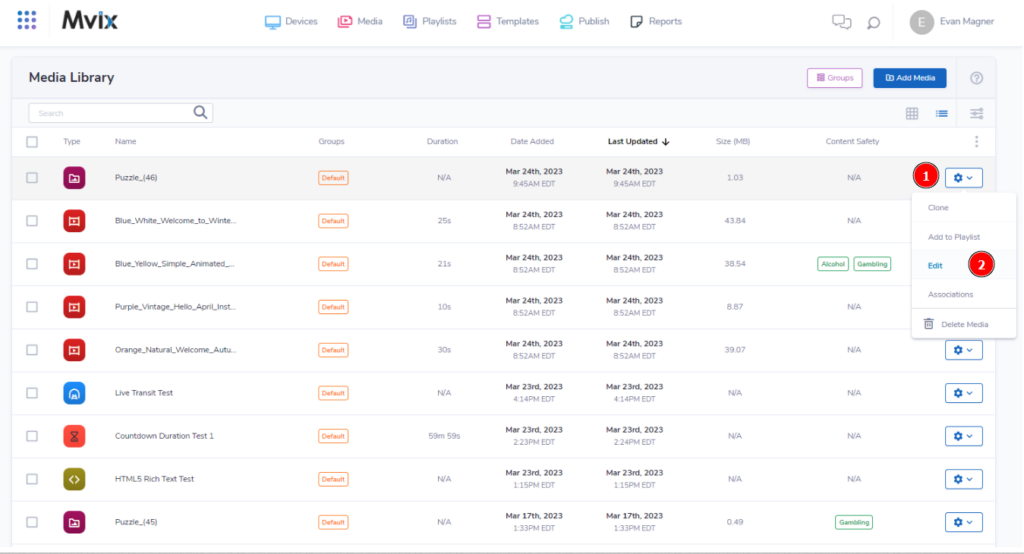
- Once you are in the Media Library, (1) Hover over the gear icon & (2) click “Edit”

- (1) Add relevant tags. Smart playlists make use of these tags to populate the playlist.
- Note: On the “Add Media” page, tags can also be applied when first uploading media.
Setting Up Your Smart Playlist
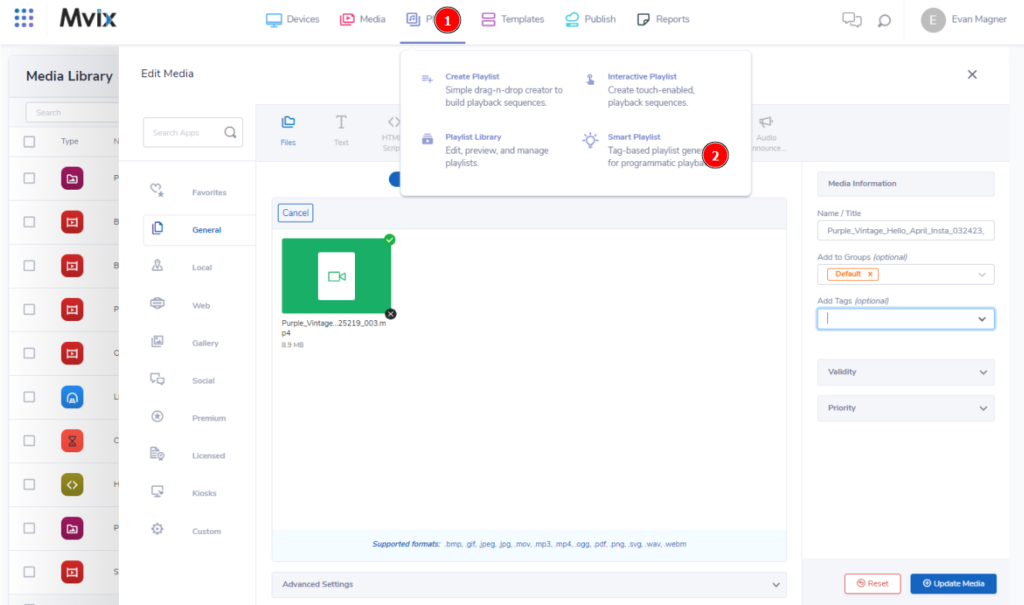
- (1) Hover over the “Playlists” tab, and (2) click “Smart Playlist”.
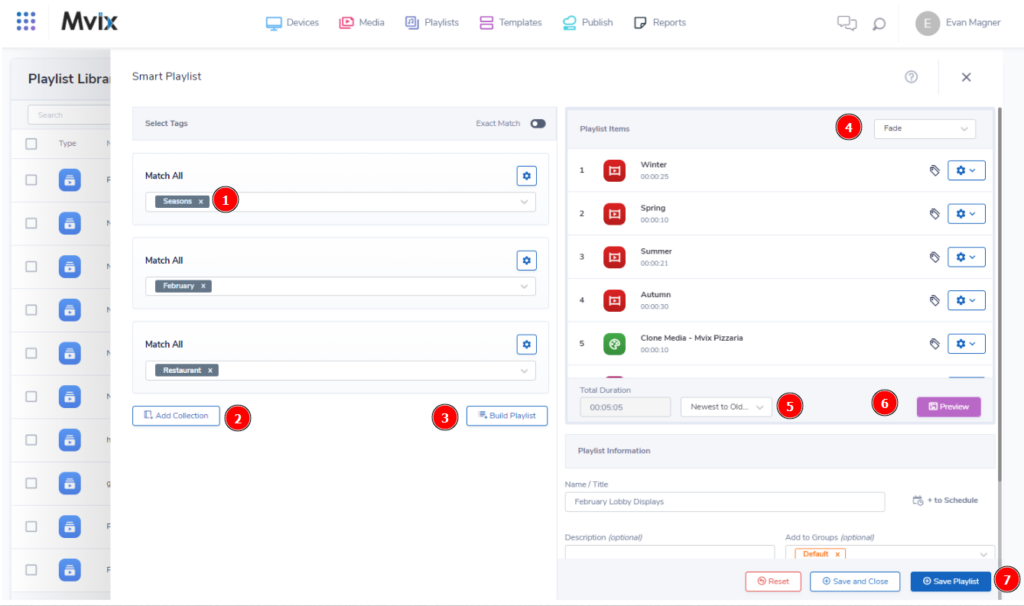
- (1) Type in the requested tags you would like to populate into the Smart Playlist.
- Note: Tag selection is an all-or-nothing selection. You cannot remove a file that is associated with a specific tag, it matches ALL media with the tag specified. You can, however, toggle “Exact Match”, which will only enable media with exactly the specified tags to populate the playlist.
- (2) Click “Add Collection” if you want to add in media with separate tags. Once you have finished adding all collections (3) click “Build Playlist” to populate the “Playlist Items” zone with all media that matches your selected tags.
- Once the media has populated, (4) select your chosen screen transition and (5) order. After the media has been set up, you can (6) click “Preview” to examine what the playlist will look like.
- Finally, create a Name/Title then click (7)”Save Playlist” to complete the setup.
- Note: If you attempt to upload a file with a tag that is currently being used in a smart playlist, a modal will appear to warn you of this. This is to prevent you from unknowingly publishing content just by uploading it.
 Problems, Questions, Corrections: If you have any further questions, problems, or corrections you would like to see made, please open a support ticket.
Problems, Questions, Corrections: If you have any further questions, problems, or corrections you would like to see made, please open a support ticket.
